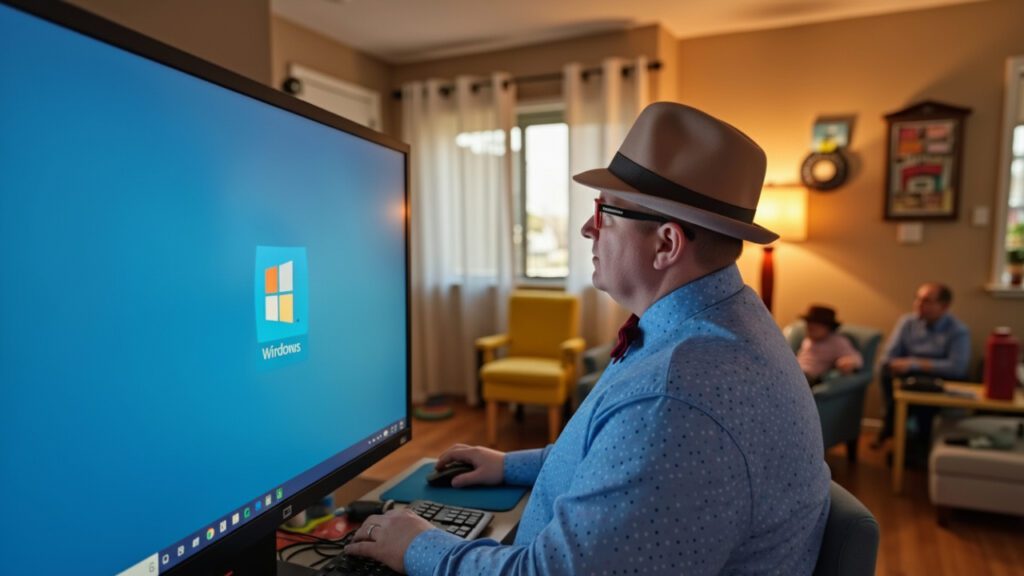
I’ve been helping folks in Lethbridge upgrade to Windows 11 for the past few years, and I’ll be honest with you—the confusion and worry I see is completely understandable. Microsoft doesn’t always make things clear, and the last thing you want is to click the wrong button and lose your family photos or important documents.
Here’s the good news: upgrading to Windows 11 doesn’t have to be stressful. I’m going to walk you through this process step by step, in plain English, so you feel confident and in control. And if you’d rather have someone handle it for you? That’s what I’m here for. Just call (403) 915-8574 and we’ll take care of everything.
Before You Upgrade: Check Your Computer in Lethbridge
Not every computer can run Windows 11. Think of it like trying to run a brand-new app on an old phone—sometimes the hardware just isn’t up to the task. Before we do anything else, let’s make sure your computer is ready.
What Your Computer Needs
Your computer needs to meet these basic requirements:
- Processor: A relatively modern chip (most computers from 2018 or newer are fine)
- Memory (RAM): At least 4 GB (though 8 GB is better for smooth performance)
- Storage: At least 64 GB of free space on your hard drive
- Security features: Something called TPM 2.0 and Secure Boot (don’t worry, we’ll check this together)
How to Check If Your Computer Is Ready
Microsoft created a simple tool to check this for you:
- Click the Start button (the Windows logo in the bottom-left corner)
- Type “PC Health Check” into the search box
- If you don’t see it, you can download it free from Microsoft’s website
- Open the app and click “Check now”
The tool will tell you if your computer can run Windows 11. If it says no, don’t panic—your computer will keep working just fine with Windows 10 until October 2025. After that, you’ll want to consider either upgrading your computer or switching to a newer one.
Not sure what the results mean? Call me at (403) 915-8574. I’ll look at your computer remotely (you don’t even have to leave your house) and explain your options in plain English.
The Windows 11 Upgrade Process: Three Methods for Lethbridge Seniors
There are three ways to upgrade to Windows 11. I’m going to list them from easiest to most involved, so you can pick the one that feels right for you.
Method 1: Let Windows Update Do It (Easiest)
This is the simplest way, and it’s what I recommend for most people:
- Click the Start button
- Click the gear icon to open Settings
- Click “Windows Update” on the left side
- Click “Check for updates”
- If Windows 11 is available, you’ll see an option to download and install it
- Click “Download and install” and let your computer do the rest
Important: This can take anywhere from 30 minutes to a few hours, depending on your internet speed and computer. Your computer will restart a few times—that’s completely normal. Don’t turn it off during the process.
Method 2: Use the Installation Assistant (If Windows Update Doesn’t Offer It)
Sometimes Windows Update doesn’t offer the upgrade right away. If that’s the case, you can use Microsoft’s Installation Assistant:
- Go to Microsoft’s Windows 11 download page (search “download Windows 11” in your web browser)
- Under “Windows 11 Installation Assistant,” click “Download now”
- Once it downloads, open the file (it’s usually in your Downloads folder)
- Click “Accept and install”
- Follow the on-screen instructions
This method is still fairly straightforward, but it involves downloading a file and running it yourself. If that sounds intimidating, stick with Method 1 or give me a call.
Method 3: Create Installation Media (For Advanced Users Only)
This method involves creating a USB drive with Windows 11 on it. I only recommend this if you’re comfortable with computers or if you’re upgrading multiple computers. For most people, it’s more complicated than necessary.
If you want to go this route, I’m happy to walk you through it or do it for you. Just call (403) 915-8574.
What to Expect During the Windows 11 Upgrade in Lethbridge
Once you start the upgrade, here’s what will happen:
The Download Phase
Your computer will download Windows 11 from Microsoft. This can take 15 minutes to an hour, depending on your internet speed. You can keep using your computer during this time, but it might be a bit slower than usual.
The Installation Phase
Once the download is complete, your computer will start installing Windows 11. You’ll see a screen that says “Installing Windows 11” with a percentage counter. This is where your computer will restart a few times. Do not turn off your computer during this phase.
This part usually takes 20–40 minutes, but it can take longer on older computers.
The Setup Phase
After the installation, Windows 11 will ask you a few questions:
- Do you want to sign in with a Microsoft account? (You can skip this if you prefer)
- Privacy settings (I recommend reviewing these carefully—you don’t have to share everything with Microsoft)
- Do you want to restore your files and settings? (Say yes to keep everything the way it was)
Take your time with these questions. There’s no rush, and you can always change your answers later.
After the Upgrade: What’s Different in Windows 11?
Windows 11 looks and feels different from Windows 10. Here are the biggest changes you’ll notice:
The Start Button Moved
The Start button is now in the center of the taskbar instead of the left corner. If you don’t like this, you can move it back:
- Right-click on the taskbar
- Click “Taskbar settings”
- Under “Taskbar behaviors,” change “Taskbar alignment” to “Left”
Rounded Corners and New Colors
Windows 11 has a more modern look with rounded corners and softer colors. Everything works the same way—it just looks a bit different.
New Widgets Panel
There’s a new “Widgets” button on the taskbar that shows you weather, news, and other information. You can ignore it if you don’t find it useful.
Improved Security
Windows 11 has better built-in security features, which is one of the main reasons I recommend upgrading. It’s harder for scammers and hackers to get into your computer.
Your Files and Programs Are Still There
All your documents, photos, and programs will still be exactly where you left them. The upgrade doesn’t delete anything.
Troubleshooting: What If Something Goes Wrong with Your Lethbridge Computer?
Most upgrades go smoothly, but occasionally something doesn’t work quite right. Here are the most common issues and how to fix them:
Problem: The Upgrade Gets Stuck
If your computer seems frozen on the same screen for more than an hour, it might be stuck. Here’s what to do:
- Wait at least 2 hours before doing anything (sometimes it’s just slow)
- If it’s still stuck, hold down the power button for 10 seconds to turn off your computer
- Turn it back on—Windows will usually pick up where it left off
If that doesn’t work, call me at (403) 915-8574 and I’ll help you get unstuck.
Problem: A Program Doesn’t Work After the Upgrade
Occasionally, an older program won’t work with Windows 11. The solution is usually to download the latest version from the program’s website. If you’re not sure how to do that, I can walk you through it.
Problem: Your Printer Stops Working
This is frustrating but fixable. Usually, you just need to download the latest printer driver from the manufacturer’s website. Or, you can call me and I’ll take care of it remotely.
Problem: You Don’t Like Windows 11 and Want to Go Back
You have 10 days after upgrading to roll back to Windows 10 if you don’t like Windows 11:
- Open Settings
- Click “System” and then “Recovery”
- Click “Go back” under “Recovery options”
- Follow the instructions
After 10 days, this option disappears, so decide quickly if Windows 11 isn’t for you.
Let Y-Not Tech Services Handle Your Windows 11 Upgrade in Lethbridge
Look, I get it. Even with a step-by-step guide, upgrading your operating system can feel overwhelming. You’re worried about losing files, breaking something, or ending up with a computer that doesn’t work the way you’re used to.
That’s exactly why I offer a complete Windows 11 upgrade service. Here’s what’s included:
- Pre-upgrade check: I’ll make sure your computer is compatible and back up your important files
- The upgrade itself: I’ll handle the entire installation process, either remotely or in person
- Post-upgrade setup: I’ll make sure all your programs work, your printer is connected, and everything is exactly the way you like it
- Free security check: I’ll review your security settings and make sure you’re protected from scams and viruses
- 1 month of Gold Plus service: You’ll get a full month of my premium cybersecurity monitoring, scam protection, and priority support—completely free
You’ll have peace of mind knowing it’s done right, and you’ll have someone to call if you have any questions afterward.
Ready to upgrade without the stress? Call me at (403) 915-8574 or visit www.ynottechservices.com to schedule your upgrade.
Final Thoughts: You’re in Control
Upgrading to Windows 11 doesn’t have to be scary. Whether you decide to do it yourself with this guide or have me handle it for you, the most important thing is that you feel confident and in control.
Windows 11 offers better security, a more modern look, and continued support from Microsoft for years to come. And if you ever run into trouble—whether it’s during the upgrade or months down the road—I’m just a phone call away.
I’ve been helping people in Lethbridge with their computers for over a decade, and I’m not going anywhere. You’re not just getting a tech service—you’re getting a neighbor who genuinely cares about keeping you safe and connected.
Questions about upgrading to Windows 11? Call (403) 915-8574 and let’s talk it through. No pressure, no jargon—just honest advice.
Y-Not Tech Services
Serving Lethbridge and surrounding areas
Phone: (403) 915-8574
Email: tony@ynottechservices.com
Web:


