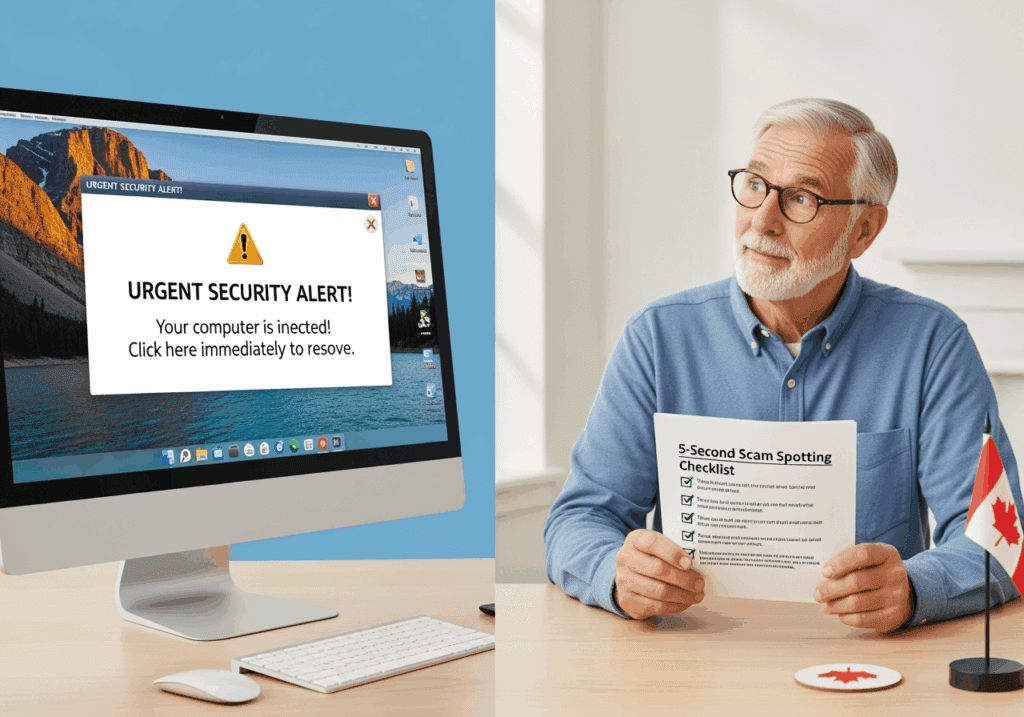The 5-Second Scam Spotting Checklist Every Alberta Senior Needs
Scammers are getting smarter, but you can get smarter too. As someone who’s helped hundreds of Alberta seniors protect their computers and personal information, I’ve seen firsthand how a simple 5-second checklist can be the difference between falling victim to a scam and staying safe.
I share this exact checklist with attendees at my Cybersecurity Education Programming. The response is incredible – seniors told me they felt empowered and confident for the first time when dealing with suspicious computer messages. Today, I’m sharing this same powerful tool with you.
Why 5 Seconds Can Save You Thousands
Here’s the truth: scammers count on you acting quickly without thinking. They create panic, urgency, and fear to bypass your natural skepticism. But when you take just five seconds to run through this simple checklist, you give your brain the time it needs to recognize the red flags.
I’ve seen Alberta seniors lose thousands of dollars because they clicked “OK” on a popup that seemed legitimate. I’ve also seen seniors confidently close scam windows and protect themselves simply because they knew what to look for. The difference? This 5-second scam spotting checklist.
The beauty of this system is its simplicity. You don’t need to be tech-savvy or remember complex security protocols. You just need to pause for five seconds and ask yourself five quick questions.
Checklist Item #1: Is This Creating Urgency?
The Question: “Is this message trying to rush me into action?”
Legitimate companies don’t create artificial urgency around your computer security. Real antivirus software doesn’t scream “IMMEDIATE ACTION REQUIRED!” or “YOUR COMPUTER WILL BE DESTROYED IN 3 MINUTES!”
Here’s what urgency looks like in scams:
- Countdown timers
- “Act now or lose everything” language
- Claims your computer is “critically infected”
- Threats about immediate consequences
Real computer problems develop slowly. Your actual antivirus software sends calm, professional notifications. If something is trying to panic you into clicking immediately, it’s almost certainly a scam.
Red Flag Example: “WARNING! Your computer has 47 viruses! Click here NOW or your computer will crash in 2 minutes!”
Legitimate Example: “Windows Defender found a potential threat. Review and take action when convenient.”
Checklist Item #2: Are There Grammar/Spelling Mistakes?
The Question: “Does this message have obvious errors?”
Professional companies employ editors and proofreaders. Scammers often don’t speak English as their first language or rush their fake messages. Poor grammar and spelling mistakes are dead giveaways.
Look for:
- Obvious spelling errors (“securtiy” instead of “security”)
- Awkward phrasing (“Your computer is having virus”)
- Missing articles (“Computer needs immediate fix”)
- Random capitalization (“Your COMPUTER is INFECTED”)
I tell my clients: “Microsoft and Norton can afford spell-check. If they can’t spell ‘security’ correctly, they’re not who they claim to be.”
Checklist Item #3: Are They Asking for Remote Access?
The Question: “Is this message asking me to let someone control my computer?”
This is the biggest red flag of all. Legitimate tech support companies don’t cold-call you or send popup messages asking for remote access to your computer. Period.
Scammers love remote access because once they’re in, they can:
- Install actual malware
- Access your banking information
- Change your passwords
- Hold your files hostage
Never, ever give remote access to:
- Someone who contacted you first
- Anyone from a popup message
- Callers claiming to be from “Windows” or “Microsoft”
- Anyone you can’t verify through official channels
The only time you should allow remote access is when YOU initiate contact with a verified tech support company.
Checklist Item #4: Are They Making Threats?
The Question: “Is this message threatening consequences if I don’t act?”
Scare tactics are a scammer’s favourite tool. They threaten everything from computer destruction to legal action to identity theft. Real companies don’t threaten their customers.
Common scam threats include:
- “Your computer will be permanently damaged”
- “Your personal information has been stolen”
- “Legal action will be taken against you”
- “Your accounts will be closed immediately”
Legitimate security software informs you about issues calmly and professionally. It doesn’t threaten you or try to scare you into hasty decisions.
Checklist Item #5: Did This Come Out of Nowhere?
The Question: “Was I expecting this message or doing anything that would trigger it?”
Think about what you were doing when the message appeared. Were you:
- Just browsing the internet normally?
- Not running any security scans?
- Not having any computer problems?
If a dramatic security warning appears while you’re simply checking email or reading news, it’s likely fake. Real security alerts usually appear when you’re actually running scans or when your antivirus detects something specific.
Scammers often trigger fake popups when you visit certain websites or click on malicious ads. If you weren’t actively doing anything security-related, be extra suspicious.
Print This Checklist and Keep It Handy
Here’s your printable 5-second scam spotting checklist for seniors:
BEFORE YOU CLICK ANYTHING, ASK:
□ Urgency Check: Is this creating fake urgency?
□ Grammar Check: Are there spelling/grammar mistakes?
□ Access Check: Are they asking for remote computer access?
□ Threat Check: Are they threatening consequences?
□ Context Check: Did this come out of nowhere?
If you answered YES to any question: CLOSE THE WINDOW IMMEDIATELY
Keep this checklist next to your computer. Laminate it if possible. Share it with friends and family. The more people who know these warning signs, the harder it becomes for scammers to succeed.
What to Do When You Spot a Scam
When your 5-second checklist reveals a scam, here’s exactly what to do:
Step 1: Don’t click anything in the suspicious window
Step 2: Close the window using the X button or Alt+F4
Step 3: If the window won’t close, restart your computer
Step 4: Run a scan with your legitimate antivirus software
Step 5: If you’re unsure, call a trusted tech support professional
Remember: closing a scam popup won’t hurt your computer. Clicking on it might.
If you’re ever unsure whether something is legitimate, don’t take chances. At Y-Not Tech Services, I offer a Scam Check Hotline to Gold Plus members for exactly these situations. It’s better to ask for help than to risk your security and savings.
The scammers are counting on you to act without thinking. But now you have the tools to think first and stay safe. Five seconds of caution can save you thousands of dollars and countless hours of frustration. Gold Plus Protection will stop threats before they can take your money. Sign up now for less than the cost of one service call!
Your computer security is worth those five seconds. Use this checklist every time something suspicious appears on your screen. Your future self will thank you.
FAQ
Q: What if I accidentally clicked on a scam link or gave out my information?
A: Don’t panic! Immediately disconnect from the internet, run a full antivirus scan, and change any passwords you may have shared. Contact your bank if you provided financial information. Our Gold Plus members can call our hotline for immediate assistance.
Q: Are phone scams really that common in Alberta?
A: Unfortunately, yes. Seniors across Alberta receive dozens of scam calls monthly. The most common ones claim to be from CRA, tech support, or family members in trouble. Remember: legitimate organizations won’t demand immediate payment or remote computer access.
Q: How do I know if an email is really from my bank or a legitimate company?
A: Check the sender’s email address carefully – scammers often use addresses like “RoyalBank-security@gmail.com” instead of official domains. When in doubt, don’t click anything. Instead, log into your account directly through the official website or call the company using the number on your statement.
Q: What should I do if a popup says my computer is infected?
A: Close the popup immediately using Alt+F4 or by clicking the X. Never call the number shown or download their “fix.” Real antivirus software doesn’t work through popups. If you’re concerned, run your legitimate antivirus program or call a trusted tech support service.
Q: Can scammers really take control of my computer?
A: Only if you give them permission by downloading their software or following their instructions. Never let strangers remotely access your computer, even if they claim to be from Microsoft, your internet provider, or antivirus company.
Q: Is it safe to hang up on suspicious callers?
A: Absolutely! Legitimate companies won’t be offended if you hang up and call them back using an official number. It’s always better to be safe than sorry.
What’s Next?
Ready to Stop Worrying About Scams for Good?
This 5-second checklist is your first line of defence, but wouldn’t it be nice to have professional protection working 24/7? That’s exactly what our Gold Plus service provides for Alberta seniors.
With Gold Plus, you get:
- Automatic scam webpage blocking – stops dangerous sites before you see them
- Professional monitoring – I personally watch over your computer’s security
- Remote-access protection – prevents scammers from taking control
- Scam Check Hotline – call anytime you’re unsure about something
- Local support – I’m right here in Lethbridge when you need help
Plus, your family gets peace of mind knowing you’re protected.
Many of my Gold Plus members tell me they sleep better at night knowing their computer is professionally monitored. As one client said, “I don’t worry about scams anymore – Tony takes care of all that technical stuff so I can just enjoy using my computer.”
Special Offer for New Members:
- FREE setup and installation
- First month completely FREE
- No long-term contract required
Ready to stop scams before they start? Call (403) 915-8574 or visit our Gold Plus page to learn more. I personally answer every call and would love to chat about how we can keep you safe online.
Remember: The best defence against scams is having a professional watching your back. Let me be that professional for you.


Tony Whitney is the owner of Y-Not Tech Services, providing computer repair and security services to Alberta. He specializes in scam prevention education and has helped hundreds of clients protect their digital lives. For more computer safety tips, visit ynottechservices.com