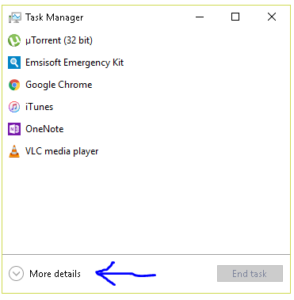Dealing with a slow computer is never an enjoyable experience. In this article, we’ll go over some of the common reasons why a computer gets slow and some ways to solve it. We won’t be able to go over every reason. There are simply too many different things that cause a computer to slow down.
The Virus and Malware Equation
I wanted to talk about this first because I find that a slow computer often is related to viruses is one way or another. A computer full of viruses, malware and PUPs (Potentially Unwanted Programs) will run slowly. While these malicious programs are busy doing whatever it is that they want to do they leave less processing power and RAM for what you want to do.
In addition, the very software that is intended to keep your computer protected from these programs can cause a slowdown itself. If the program is poorly optimised it can really slog your machine down. Virus software can use up a lot of your computer’s resources. I won’t drag different programs through the mud here or call out particular brands. I’ll simply say that through research, I have chosen to use and sell Emsisoft. It is light weight and does a great job of keeping my systems free of malicious software.
Start-up Programs
You can improve both the startup time and the overall speed of your computer by limiting what programs are starting up when you turn your computer on. Many programs are designed to start running when the computer first turns on. Sometimes there is a good reason for this, but other times it appears to be a ploy by the developers to make it seem like their software program is speedy. When you click to open it, BOOM! It’s right there! That’s because it was actually running the whole time, using up processing and RAM from the things you wanted to be doing previously.
To see what programs start running when Windows starts do the following. Windows 10: Right Mouse click an empty area of your Task Bar, choose ‘Start Task Manager’. Click on the Start Up Tab (you may have to click on ‘show more’ before it appears). In previous versions of windows you will want to hit Windows Key + R to bring up the Run dialogue, then type in “msconfig” without the quotation marks. Finally, choose the Start Up tab.
With this list of startup programs in front of you, it can be tempting to disable everything. Or at least disable everything you don’t recognise. I urge you not to do this. It can have adverse effects on your PC. Some of these programs that start up with Windows are essential to the smooth operation of your computer. I encourage you to only disable those programs you recognise. Skype is a common example that I see running on clients computers. It’s a nice enough messaging and conferencing tool, and there are cases when you might want it to start up and run in the back ground. If you use Skype often, you might want it running so that people can contact you. However, I often see Skype running non-stop in the background on the PC of a client that has never once used Skype. It was pre-installed by the manufacturer of the PC and set to run automatically every time the PC was turned on. There are a tonne of programs that do similar and should be disabled. If you are unsure what a program does and if it should be running you can look it up online. Alternatively, startup program Audits are part of every Tune Up Y-Not Tech Services offers so you can contact us and have us take a look at it.
Drivers
Drivers are the software that allows Windows to communicate with all the hardware and devices in your Computer. Out of date or missing drivers can cause a lot of issues for your computer. One of those issues is a slow computer. It’s recommended to have the latest drivers from your hardware manufacturer for best performance.
Physical Dust Build-Up and Overheating
Some components in a computer have the ability to slow their performance if they get too hot. For example, a Computer Processing Unit (CPU) might switch from using 4 cores to only using 2 to prevent damage from too much heat. If the computer gets hot enough, it will actually shut down completely to avoid permanent damage. One reason a computer will get too hot is that it is too dirty. When fans and vents get plugged up with dust and other debris the computer cannot be properly cooled. It’s important to clean your computer regularly (or have Y-Not Tech Services clean it for you). Another cause of overheating computers is location. They shouldn’t be kept stored away in a cabinet without proper ventilation and a laptop shouldn’t be used on a bed, carpet or directly on your lap as these will all block some vents and fans on most models.
Hard Drive Issues
Hard Drives can cause a slow computer for a few different reasons. The biggest is a failing hard drive. A failing Hard Drive can cause a lot of strange issues on a computer. One of those is sluggish performance and the computer ‘freezing’ up on you. If your Hard Drive is failing, it’s time to be sure your data is backed up and replace the drive.
Another time your Hard Drive might cause poor performance is when it is close to full capacity. This is because a full hard drive doesn’t have enough space for a swap file, which causes slow performance. It’s time to either switch to a larger capacity Hard Drive or delete some files. Possibly both.
A fragmented Hard Drive can also cause slowness on your computer. Fragmentation happens when the files (and parts of files) are disorganized on your Hard Drive. This means that the Hard Drive needs to spin more time to find the full file. This is slower than if the file was all in one location on the Hard Drive. Modern versions of Windows, like Windows 10, automatically perform Defragmentation. Therefore, it shouldn’t be necessary to perform it manually, but if you’re having trouble it might be worth looking into. It is also not recommended to run a Defrag on a Solid State Drive (SSD).
Upgrade to a Solid State Drive
These last two methods to speed up your computer involve upgrading it with new parts. First, is replacing your Hard Disk Drive (HDD) with a Solid State Drive (SSD). As processor Speeds increase and PCs come with more memory installed the Hard Disk Drive increasingly becomes a bottle neck for speed and performance. An SSD has tremendous speed improvements over an HDD. Average Operating boot times are 10-13 seconds with an SSD, as opposed to 30-40 seconds on an HDD. Transfer speeds of an SSD are about 200 MB/s while an HDD is generally in the range of 50-120 MB/s. Switching from an HDD to an SSD will make your machine boot faster. The laptop I am writing this on with an SSD boots from completely powered down to Windows in about 11 seconds. I recommend everyone use an SSD. There is a tradeoff, however. Solid State Drives have a higher cost per Gigabyte than Hard Disk Drives. This means that a Solid State Drive generally isn’t the place to store a lot of Music and Video. SSDs are best used as the drive with your operating system and programs on. Use a separate Hard Disk Drive for your media collections. My main desktop has a 120 GB SSD that has my Windows 10 Pro Installation and my programs plus a 3 TB HDD where I store all my media and other files. Additionally, I have an External HDD that I use for back up.
Upgrading from an HDD to an SSD can be a painless process. Y-Not Tech Services can copy your Operating System, Programs and files to a new SSD so that you have a seamless transition and can enjoy the greater speeds offered by an SSD. For a more thorough comparison of Hard Disk Drives and Solid State Drives, please visit https://www.storagereview.com/ssd_vs_hdd
Upgrade the Memory (RAM)
Everything you do on your computer is stored in its RAM (Random Access Memory), whether it’s the word document you are writing, the song that’s playing or the website you’re browsing, or all at once, it is all stored in your computer’s RAM. The more programs and windows you have open, including those running in the background, the more of your RAM is being used. When you use all of your RAM up, you will experience big slowdowns. Some computers are sold with the maximum amount of RAM they can handle installed, but many have room to be upgraded or expanded. Contact Y-Not Tech Services to find out if your computer can handle more RAM and to get some installed.
In this article, we covered some of the most common reasons a PC might start running slowly and how to get them back on their feet. This is by no means a comprehensive list and many times there are multiple culprits to the issue. Y-Not Tech Services can diagnose the issue and get your machine running like new again. Our Tune-Up offers great value and checks your PC for all these issues and more!