 URGENT: What to Do in the First 10 Minutes After a Computer Scam
URGENT: What to Do in the First 10 Minutes After a Computer Scam
If you’re reading this because you just realized you’ve fallen victim to a computer scam, take a deep breath. I know your heart is racing and you’re probably feeling embarrassed, scared, or angry – maybe all three. But here’s the truth: you’re not alone, and there are immediate steps you can take right now to protect yourself.
In my 10+ years helping folks in Lethbridge and across Alberta recover from these situations, I’ve seen hundreds of people bounce back from computer scams. The key is acting fast and following the right steps. Let’s get you protected.
Don’t Panic – You Can Minimize the Damage
First things first: stop beating yourself up. These scammers are professionals who spend all day, every day perfecting their tricks. They’ve fooled doctors, teachers, business owners, and tech-savvy people too. The fact that you realized something was wrong shows you’re smarter than you think.
I remember helping a retired teacher from Lethbridge last month who fell for a “Microsoft security alert” popup. She was mortified and kept apologizing. But you know what? Because she acted quickly using the steps I’m about to share with you, the scammers got absolutely nothing from her. Zero dollars, zero personal information, zero access to her accounts.
Time is your friend right now. Most scammers need time to do real damage. If you act in the next 10 minutes, you can slam the door shut on them before they get what they’re after.
Step 1: Disconnect From the Internet Immediately
Do this right now – before you read another word.
If the scammer is still connected to your computer or if you think they might be, you need to cut that connection immediately. Here’s how:
If you’re on Wi-Fi:
- Look for the Wi-Fi symbol in your system tray (bottom right corner of your screen)
- Click on it and select “Disconnect” or turn off Wi-Fi
- Or simply unplug your router for 30 seconds
If you’re using an ethernet cable:
- Unplug the cable from the back of your computer
Why this matters: I’ve seen scammers install remote access software that lets them control your computer even after you hang up the phone. Disconnecting stops them cold.
Just last week, I helped a gentleman in Cold Lake who caught the scammer red-handed moving his mouse cursor around the screen. The moment he unplugged his internet, everything stopped. The scammer called back three times trying to get him to reconnect, but the damage was already contained.
Step 2: Change All Your Passwords (Here’s How)
Once you’re disconnected, you need to change passwords – but you need to do this from a different device if possible. Use your phone, tablet, or a family member’s computer.
Change these passwords immediately, in this order:
- Email accounts (Gmail, Yahoo, Outlook, etc.)
- Banking and credit card websites
- PayPal, Venmo, or other payment apps
- Social media accounts (Facebook, Instagram)
- Any shopping sites (Amazon, etc.)
Pro tip from the trenches: Don’t just change your main email password – change the passwords for ALL email accounts you have. Scammers often target that old Hotmail account you forgot about because it’s usually the recovery email for everything else.
Can’t remember all your accounts? Check your email for “welcome” or “password reset” messages from the past year. That’ll give you a good list of what needs updating.
Creating strong passwords: Use a phrase you’ll remember, add numbers and symbols. For example: “MyDog Loves Treats2024!” is infinitely better than “password123.” A password manager like Y-Not’s Password Protector can create strong passwords and remember them for you.
Step 3: Contact Your Bank and Credit Card Companies
Call them now. Don’t wait until Monday. Don’t wait until morning. Most banks have 24/7 fraud hotlines, and this is exactly what they’re for.
What to tell them:
- “I believe I may have been the victim of a computer scam”
- “I need to place a fraud alert on my accounts”
- “Can you see any suspicious transactions?”
They’ll likely:
- Freeze your cards temporarily
- Issue new cards with different numbers
- Monitor your accounts for suspicious activity
- Walk you through checking recent transactions
I’ve never had a client lose money when they called their bank within the first few hours. Banks are incredibly good at stopping fraud when they know about it quickly.
Don’t forget about:
- Automatic payments that use those card numbers
- Subscriptions that might get declined
- Anyone who might need your new card information
Step 4: Document Everything for Police Reports
Take screenshots and write everything down while it’s fresh in your memory. You might need this information for police reports, insurance claims, or bank investigations.
Document:
- What website you were on when it started
- What the popup or warning said (take a photo with your phone if it’s still there)
- What phone number they gave you
- What the person said their name was
- What company they claimed to represent
- What they asked you to do
- What information you might have given them
- What software they asked you to download
The phone number is gold. Even if it’s fake, it helps police track patterns and warn others.
Step 5: Scan for Malware and Suspicious Software
Now it’s time to clean up your computer. The scammer may have installed software that gives them ongoing access to your system.
Reconnect to the internet (you’ll need it for the next steps, but we’re going to be careful).
Look for suspicious programs:
- Press Windows key + R
- Type “appwiz.cpl” and press Enter
- Look through your installed programs for anything you don’t recognize
- Pay special attention to anything installed today
- Uninstall anything suspicious
Common scammer software names to watch for:
- TeamViewer
- AnyDesk
- LogMeIn
- Chrome Remote Desktop
- Anything with “Support” or “Help” in the name
Run a full antivirus scan:
- Use Windows Defender (it’s already on your computer)
- Run a FULL scan, not a quick one
- This might take an hour or more – let it finish
Check your browser:
- Look for new toolbars or extensions you didn’t install
- Check your homepage – did it change?
- Clear your browsing data (cache, cookies, history)
How Y-Not Tech’s Gold Plus Security Suite Prevents This From Happening Again
Here’s the thing – everything I just walked you through? It’s exactly the kind of nightmare scenario that my Gold Plus Security Suite plan is designed to prevent completely.
Here’s how Gold Plus would have stopped this scam before it started:
Scam Webpage Blocking: Those fake “Microsoft Security Alert” popups that started this whole mess? Gold Plus blocks them automatically. You’d never see them in the first place.
Remote Takeover Tool Blocking: Remember how I told you to look for TeamViewer and AnyDesk? Gold Plus prevents scammers from installing these tools on your computer. Even if they try, it won’t work.
Professional Monitoring: I’m personally monitoring your system. If something suspicious happens, I know about it before you do.
Scam Check Hotline: Got a suspicious popup or phone call? Don’t guess – call me directly. I’ll tell you if it’s legitimate or a scam.
But here’s what really sets Gold Plus apart – it’s the peace of mind. My current subscribers sleep better at night knowing they’re protected. They browse the internet with confidence instead of fear.
The Gold Plus Security Suite difference:
- Managed antivirus that actually works (not the fake stuff scammers sell)
- Automatic updates so you’re always protected
- Remote-access protection that stops scammers cold
- Local support when you need it
- Caregiver access so your family can help if needed
- And that direct hotline to me when something seems fishy
Special offer for scam victims: If you’ve just been through a computer scam, I want to help you make sure it never happens again. Sign up for Gold Plus in the next 48 hours, and I’ll include a complimentary system cleanup and security audit – that’s a $150 value, absolutely free.
You’re Going to Be Okay
I know this feels overwhelming right now. I know you’re probably wondering how you missed the red flags or why you trusted that person on the phone. But here’s what I want you to remember: you caught it, you’re taking action, and you’re going to be fine.
In my decade of helping people recover from these situations, I’ve never seen someone follow these steps and still suffer major losses. The scammers count on people being too embarrassed to act quickly. But you’re not – you’re fighting back.
Need immediate help? Don’t try to handle this alone. Call Y-Not Tech Services at (403) 915-8574. If you’re dealing with an active scam situation, I’ll prioritize your call and walk you through everything step by step.
Remember: you’re not the victim here – you’re the survivor. And with the right protection in place, you’ll never have to go through this again.
Tony Whitney has been helping Lethbridge area residents and remote clients across Alberta recover from computer scams for over 10 years. His Gold Plus plan has prevented hundreds of scam attempts and given seniors the confidence to enjoy technology without fear. Contact Y-Not Tech Services at (403) 915-8574 or visit ynottechservices.com.
Frequently Asked Questions About Computer Scam Recovery
How do I know if I’ve been the victim of a computer scam?
Common signs include:
- You received an unexpected popup claiming your computer is infected
- Someone called claiming to be from Microsoft, Apple, or your internet provider
- You were asked to download remote access software like TeamViewer or AnyDesk
- You gave someone control of your computer to “fix” a problem
- You were pressured to buy gift cards or wire money for computer repairs
- You provided personal information, passwords, or banking details over the phone
If any of these happened, you’ve likely encountered a scam. The good news? Acting quickly can prevent most damage.
Can scammers still access my computer after I hang up the phone?
Yes, if you allowed them to install remote access software. This is why disconnecting from the internet immediately is so crucial. Scammers often install programs that let them control your computer even after the call ends.
I’ve seen cases where scammers returned to access computers days or even weeks later. Always check for and remove any remote access software they may have installed, including TeamViewer, AnyDesk, LogMeIn, or Chrome Remote Desktop.
Will my bank refund money lost to computer scams?
It depends on how the money was transferred. Banks are generally good about reversing unauthorized credit card charges and suspicious bank transfers if you report them quickly. However, money sent via gift cards, wire transfers, or cryptocurrency is usually unrecoverable.
This is why calling your bank within the first few hours is critical. Most banks have 24/7 fraud hotlines specifically for these situations.
What should I do if the scammer is still calling me back?
Block the number immediately and don’t answer calls from unknown numbers for a few days. Scammers often become aggressive when they realize you’ve caught on, calling repeatedly to try to regain control.
If they continue harassing you, report the calls to the Canadian Anti-Fraud Centre at 1-888-495-8501. Never give them any additional information, even if they claim they’re trying to “fix” what happened.
How can I tell if my computer is still infected with scammer software?
Look for these warning signs:
- Your mouse cursor moves on its own
- Programs open or close without you clicking anything
- New software appears that you didn’t install
- Your computer runs slower than usual
- Pop-ups continue appearing even after you’ve closed your browser
Run a full antivirus scan and check your installed programs list for anything suspicious. When in doubt, have a professional like Y-Not Tech Services perform a complete security audit.
Should I file a police report for a computer scam?
Yes, always report computer scams to both local police and the Canadian Anti-Fraud Centre. Even if you didn’t lose money, your report helps authorities track scam patterns and warn others.
Keep all documentation: phone numbers, screenshots, emails, and notes about what happened. This information is valuable for investigations and may help recover funds.
How long does it take to clean up after a computer scam?
If you act within the first 10 minutes, cleanup usually takes 2-3 hours. This includes changing passwords, scanning for malware, removing suspicious software, and securing your accounts.
However, monitoring your accounts and credit reports should continue for several months. Most scam-related identity theft attempts happen within 30-90 days of the initial incident.
Can computer scams happen on smartphones and tablets too?
Absolutely. Mobile device scams are increasingly common, especially fake security alerts and fraudulent tech support calls. The same rules apply: never give remote access to your device, don’t download apps from suspicious links, and be wary of urgent security warnings.
What’s the difference between a computer scam and a virus?
Computer scams involve human scammers tricking you into giving them access or information. Viruses are malicious software that infects your computer automatically. Scams often involve installing fake antivirus software or legitimate remote access tools used maliciously.
The recovery steps are similar, but scams require immediate action to prevent financial loss, while viruses primarily need software removal and system cleaning.
How can I protect myself from future computer scams?
Prevention is always better than recovery. Key protection strategies include:
- Never click on popup security warnings
- Don’t call phone numbers from unexpected popups
- Never give remote access to unsolicited callers
- Keep your real antivirus software updated
- Consider professional monitoring services like Y-Not Tech’s Gold Plus plan
Remember: legitimate companies like Microsoft never call you about computer problems, and real security alerts don’t require immediate phone calls or remote access.


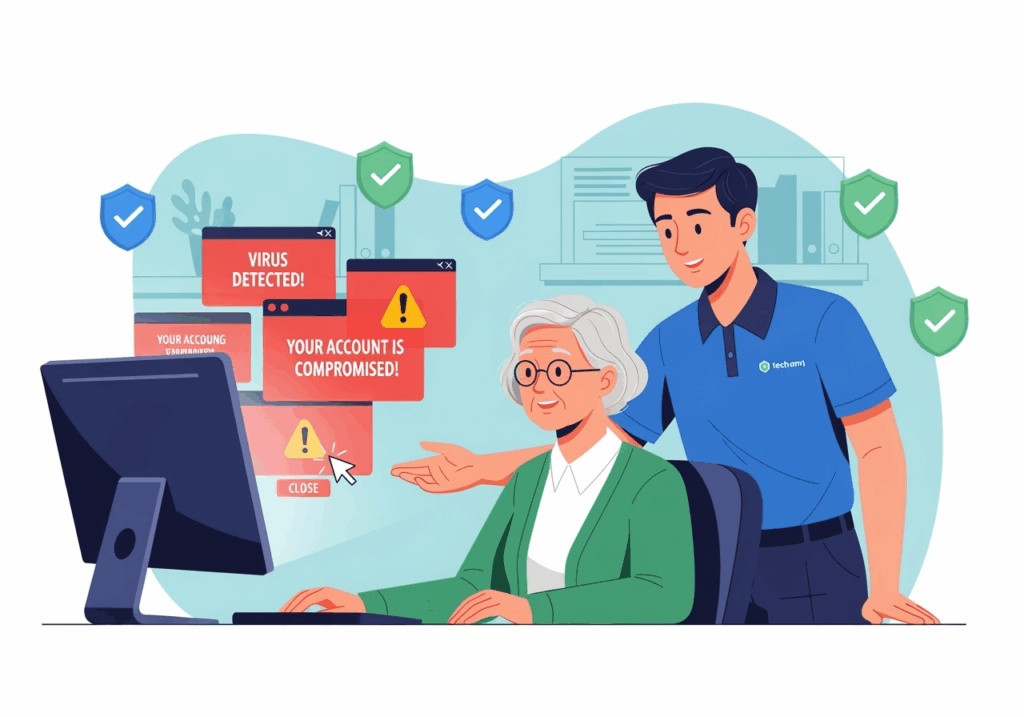 URGENT: What to Do in the First 10 Minutes After a Computer Scam
URGENT: What to Do in the First 10 Minutes After a Computer Scam