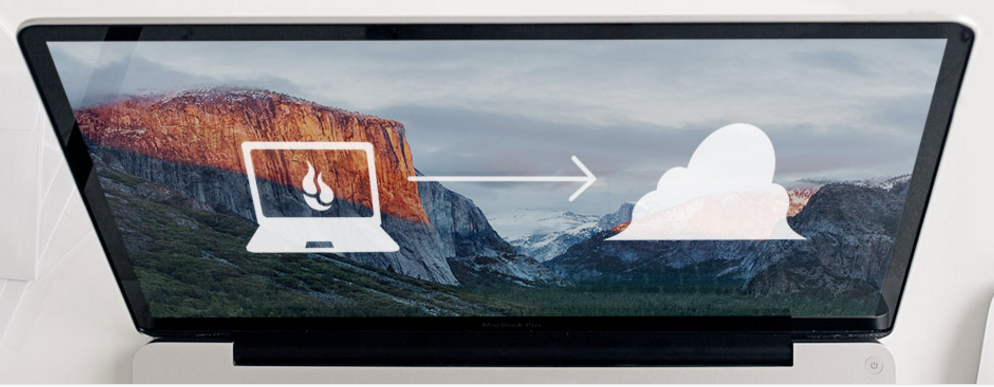With so much of our important data being stored on our computers, backing them up is incredibly important. To help you audit your own back up strategy, I’ll list a few questions here I want you to answer:
- Do you currently have a backup?
- If you have a backup, how up to date is it?
- Is your backup stored in the same building as the original data?
Why is having a backup strategy important? We store all kinds of important stuff on our computers. We have documents for work or school. We have music and other media we have collected from digital stores like iTunes. And most importantly, we have photos. I have had a few friends lose their homes to fires. They say the whole experience is traumatizing, but the only truly lasting pain they have from it is the loss of their family photos. Nearly everything else lost in the fire can be replaced, but not the photo albums. Today, most of our photos are taken and stored digitally. If the Hard Drive in your computer fails, what will you miss most? If it does fail and you don’t have a backup you will either need to live without those files, or look into Data Recovery, which can be a very expensive endeavor depending on what it needed. Let’s avoid that altogether by building a backup strategy to fit your needs.
If you do have a backup, that’s great! You’re ahead of many people out there. I have found, however, that one backup is often not enough. I’ve seen the disappointment in a client’s eyes too many times when I transfer their backup over onto their new Hard Drive after a failure and they realize that the backup was done 6 months ago and now they are missing 6 months of their digital lives. That’s a lot of family photos. People in my industry have come up with a 3-2-1 backup strategy, and I highly recommend it.
What is a 3-2-1 backup?
Three copies of your data. Stored on two different devices. One copy should be stored off-site. This ensures with nearly 100% certainly your data cannot be lost. Three copies is pretty self-explanatory and we’ll get to where they should be soon. Why should we store our data on two devices? If a virus or malware badly infects your computer it could damage the data on any drive attached to it. That’s why you should have the data on your internal Hard Drive (obviously, that’s what is running your computer) and another device like an External Hard Drive, a USB Flash Drive or DVDs. Finally, we get to the offsite part of our backup strategy. I have seen people attempt this a number of ways. Often they’ll make a backup and then stash it at a family members home, or at a storage facility. This method has one major flaw though. The data will quickly become out of date. With the storage device (generally a Hard Drive or Flash Drive) off-site AND inaccessible to add new data too, the backup doesn’t get updated. The plan would be to go and bring the drive onsite every week and update the backup, but those plans quickly fade because it’s just one more thing to remember. This is where a cloud backup solution comes in. Y-Not Tech Services has partnered with Datto to offer our clients a managed offsite backup solution to add to your backup strategy. We’ll get to that in more detail later. First, let’s make sure you have the local back-up covered.
Local Backup
Having a local back up is important and can be very convenient when something goes wrong. If your back up is up to date you can quickly restore your data and get back up and running. Ideally, your back up medium will be larger than your internal Hard Drive. This will allow your back up utility to store different versions of your files so you can go back to find old changes if you save over top and want the old copy back. Generally, either an External Hard Drive or Network Attached Storage (NAS) drive is the best choice for backup storage. Windows and Mac both have a built-in utility for backup management. If you need help getting this setup, please contact me so I can help you get it set up.
Another option for local backup is to clone your Hard Drive. This involves making a full, exact copy of your Hard Drive so that you can just swap your back up in and it will boot up just the same as your old Hard Drive. This is a more time consuming and involved way to backup, but can save a lot of time when disaster strikes your hard drive. If you need to be able to get back up and running immediately after a hard drive failure, a full clone backup may be the way to go.
Managed Off-Site Backup
What I like most about Datto is that it gives me a dashboard to see all my clients and I can see at a glance that your backup is up to date. If, for some reason, your backup isn’t up to date, I’ll be alerted and we can get together to make sure your data is safe. What is really nice about the Managed Backup Service is that any time I’m alerted to an issue with your back up, I’ll work to make sure it is resolved at no extra cost to you. It’s all part of the service. For prices and more information please see the Managed Services page.
In conclusion, don’t be caught without a backup. Hard Drives have many moving parts and are prone to failures. Solid State Drives can also wear out over time. I’ve seen both fail within a week of purchase at times. Yes, the warranty covers the failure and you can get a replacement from the manufacturer, but they can’t do anything about the data you had stored on the drive. If you don’t have a backup strategy in place or if you want to review your backup strategy with me, contact me to make an appointment.
Serving Lethbridge, AB, and area locally. Back Up can be set up using Remote Connection so I can help you no matter where you are. Book an appointment to discuss your options and get a backup in place.