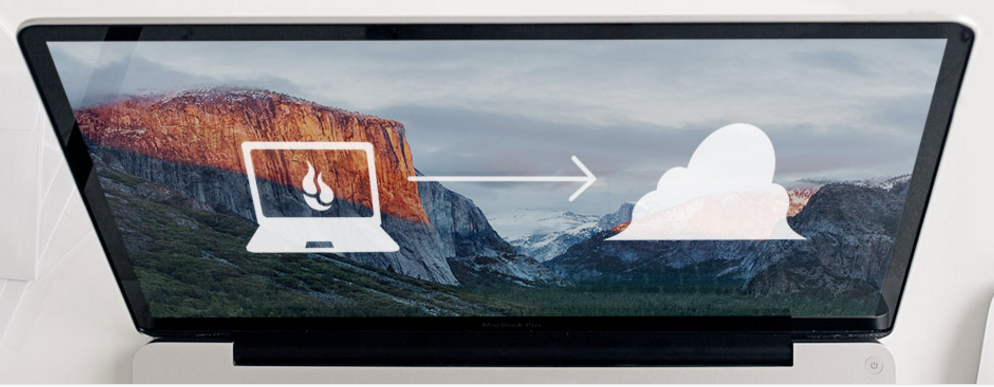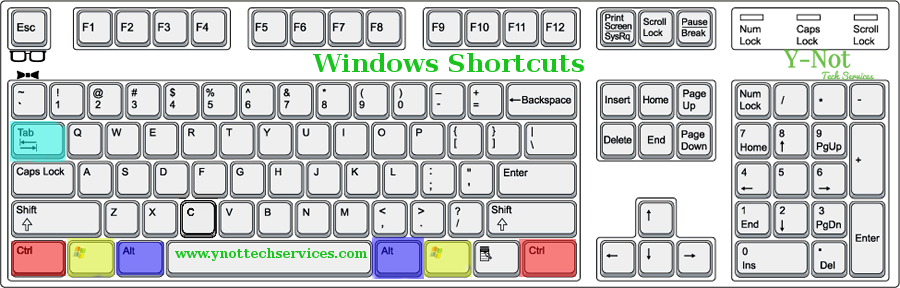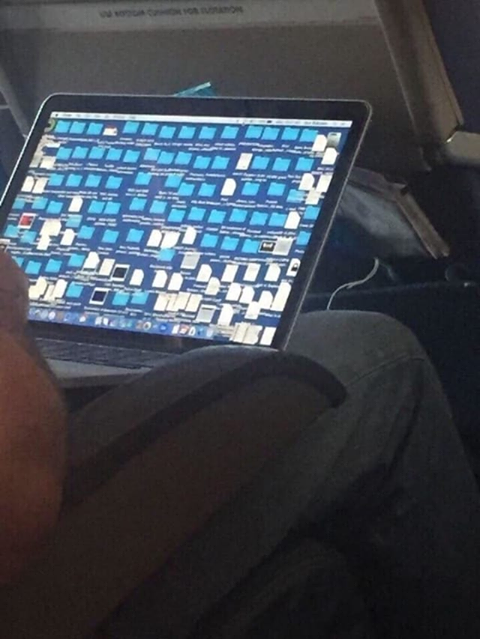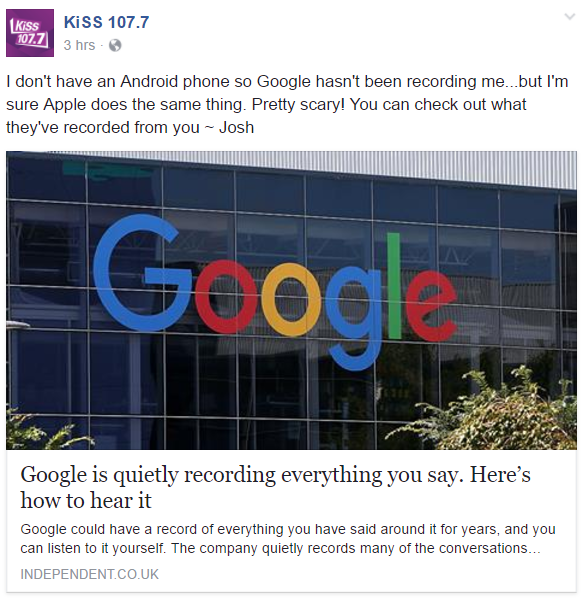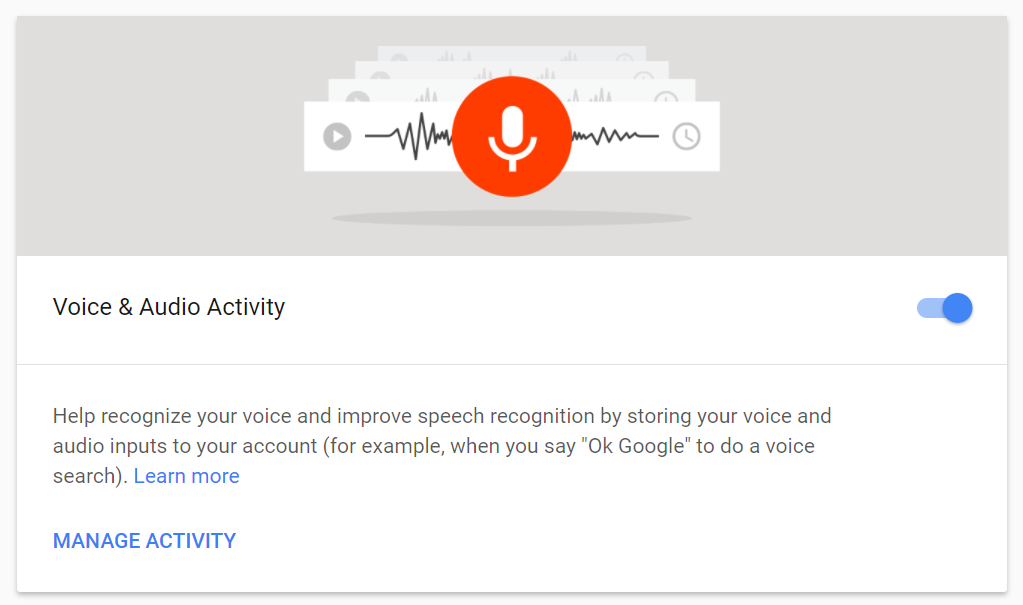Learning new things can be hard. Even worse, it can be frustrating when you are trying to learn something you need to use every single day. Maybe a new software update has made tasks you used to do regularly seem like a nightmare. Or a new smartphone doesn’t make you feel smart at all. The tablet you got as a gift and were told you would love just sits in a drawer without use because it just feels awkward.
Y-Not Tech Services can help! I love technology. I love learning about technology and how to use it. I have developed a way of explaining technobabble in a more easily understandable way. When I worked in Retail selling Computers and other technology items many of my customers expressed their gratitude at the way I explained things. Some would refer to me as the plain-English speaking geek.
Now, I offer that experience to my clients. If you want to learn about your computer, smart phone, tablet, or almost any other device I can help. I have a knack for learning this stuff. I don’t know everything. There’s a good chance that what you want to learn, I don’t know. Yet. But I’ll learn it and then pass that knowledge onto you in a way that is easy to understand. I strip out the technical language found in manuals and online tutorials and put the information into simple terms that are understandable and you’ll remember. Below are two components of a computer. On the left are common descriptions of them and on the right is how I describe them.
|
Technical Explanation |
My Plain English Explanation |
| A hard disk drive (HDD), hard disk, hard drive or fixed disk is a data storage device that uses magnetic storage to store and retrieve digital information using one or more rigid rapidly rotating disks (platters) coated with magnetic material. | A Hard Drive is like your computer’s library. It stores all of your files and programs like books on a shelf. The larger the Library, the more files, programs, photos, videos and music can be stored before running out of shelf space. |
| RAM is an acronym for random access memory, a type of computer memory that can be accessed randomly; that is, any byte of memory can be accessed without touching the preceding bytes. RAM is the most common type of memory found in computers and other devices, such as printers. | RAM is like a desk you sit down at and spread out your work on. It is where everything you work on is stored while you work on it. Windows or MacOS need some space on your desk, and the rest is available for the programs and anything else you have open. |
The customers I served in the Big Box Store I used to work in always appreciated those explanations and it helped them choose the computer that best fit their needs. I planned to develop set Lesson Plans for popular subjects, but as I started helping clients I found that the subjects they wanted to learn were unique and numerous. I still might develop plans on some subjects, but in the meantime, I am enjoying learning whatever a client needs to know and then passing the knowledge onto them in easy to digest lessons.
A few examples of lessons I have taught:
- Garmin Fitness Tracker syncing to iPhone plus online calorie counter website
- Building a Facebook page for an organization to promote an event through
- Other basic Facebook uses including how to find friends and unfriend someone
- E-mail attachments
- Basic WordPress and other website set up (using pre-made themes only, no design)
- Smart Phone Data limit restrictions and warnings (so you don’t get dinged with a huge bill)
- Accessibility options on computers and smartphones to help clients with eyesight and hearing loss
- Getting started with Facebook, Twitter, Instagram, and other social media platforms
- I have even shadow wrote for a client writing up promotions for online sales
The list goes on, really, and is always growing. What would you like to learn? Contact me to set up an appointment. I want to be your ‘Computer Guy’.