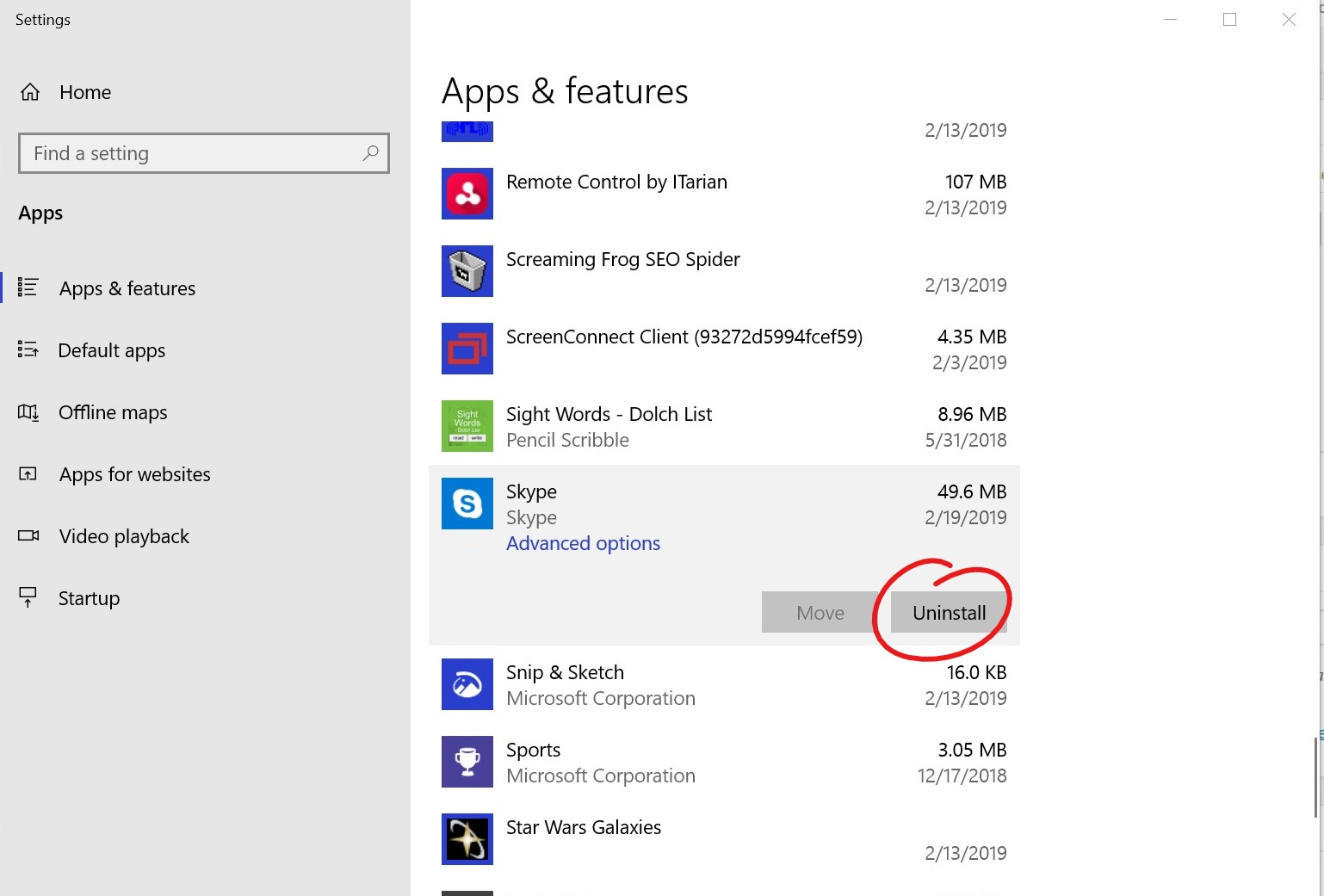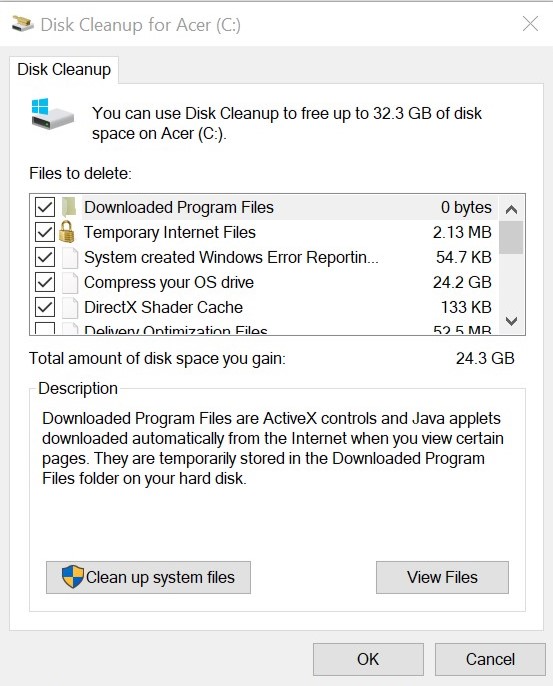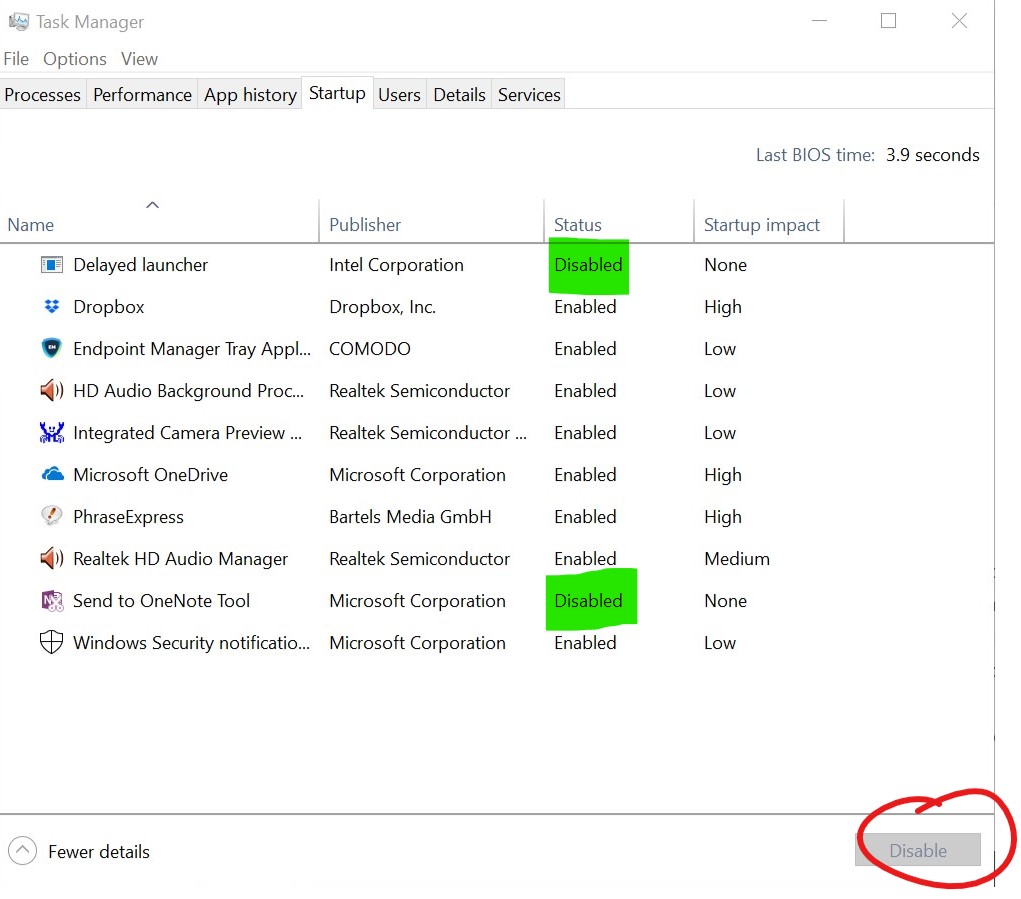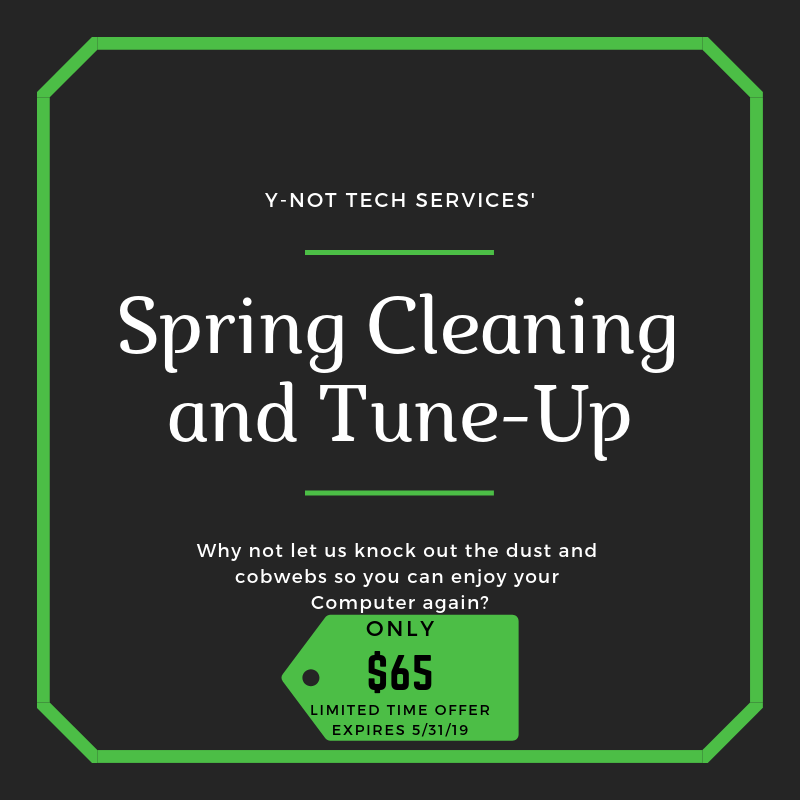Spring has sprung in Lethbridge! Or it soon will. Hopefully… Anyway… When Spring is the air we often think of cleaning. So why not get a head start and do some Spring cleaning for your computer. In this post, we talk about how you can clean your computer both from a physical standpoint and virtually.
Physical Cleaning
Dirt, dust and other debris accumulate inside our computers. To get it out we’ll need to open the case of our desktop computer and open any covers we can on our laptop. We’ll also want to take them outside, especially if they haven’t been cleaned in a while.
Desktop
- Turn off the computer and unplug all cords (you might want to label them so you know where to put them back)
- Remove or loosen the screw(s) holding the side cover in place
- Remove the cover and set aside
- With compressed air, carefully blow the dust out
- Be sure to get around the fans. I hold the fan still while cleaning it so that the air does cause it to spin fast and wreck the bearings
- There should be a heat sink of your Processor. It usually is metals and will have rows of thin fins to dissipate heat. There will be a fan over top of it. Make sure the heat sink is free of dust and debris
- Once you have cleaned out all the nooks and crannies you can put the cover back on and replace the screws
Laptops
Laptops are a bit more tricky since there isn’t as much open space. They can also be a lot harder to take apart and I don’t recommend the average user start disassembling their laptop. That said, there are some steps you can take to clean it out without much risk.
- Unplug the power cable (and any other cables, noting where they go) and remove the battery (if removable)
- If there are any access panels on the bottom, open them up. Most will require removing one or more screws
- Note the locations of the air vents of the laptop
- Using Compressed air, blow from the access panels towards the air vents
- Blow out in and around the keys on your keyboard
- Using Screen cleaner wipe down the screen and other surfaces. Spray the cleaning solution on a cloth enough to make the cloth damp (not soaking) and never spray directly on the screen or laptop to prevent moisture from getting inside
- Put any access panels back on, put the battery back in and plug the power cord in
It’s important to keep our computers dust free so that air can move properly and aid in cooling. A hot computer will slow down to keep from overheating, so a clean computer will improve performance.
Software Clean-Up
A computer bloated with unused software, a full hard drive and extra programs running in the background isn’t going to perform at it’s best. This spring, let’s clean that up!
First, let’s remove unwanted or unused programs. On Windows, open your start menu and type ‘Remove’, then click on ‘Add or Remove Programs’. This brings up a list of programs installed on your computer. Click on each one you want to remove and click on ‘Uninstall’ to get rid of it.
Now that we’ve gotten rid of our unneeded programs, let’s free up space on our Hard Drive. Open your start menu and type ‘Disk cleanup’ and then click on ‘Disk Cleanup’. Check off the boxes you want to clean and click OK. Be sure that there isn’t anything in your Recycle Bin that you need.
Finally, we’ll prevent programs from running when we startup our PC. Press “Ctrl+Alt+Delete” and click on ‘Task Manager’, then choose the Startup tab. This shows all the programs that start running when you turn on your computer. The more in the list, the slower your computer will be. Click on each program you don’t want running and choose disable. Just be careful here, because some programs are vital for your computer to work properly. You might want to leave them running if you don’t recognize them.
These tips will help you do some DIY spring cleaning on your computer, but if you want Y-Not Tech Services to do it for you we’re offering a Spring Cleaning and Tuneup special offer. We’ll come to you and do the preceding tasks, plus a few more in our tune-up for $65.
Whether you choose to do your Spring Cleaning yourself or have us do it for you, be sure to include your computer in this year’s cleanup. And why not get ahead of things next year by following our Computer Maintenance Checklist monthly to keep things running in tip-top shape. Watch for the checklist coming next month!
Need help? Book an appointment below: