These fake virus warnings are designed to panic you into clicking dangerous links or calling scammer phone numbers. But with the right steps, you can close these popups safely and protect your computer from real harm.
Emergency Contact: If you need immediate help, call our Scam Check Hotline at (403) 915-8574. We’re here to help Lethbridge seniors navigate these scary situations.
Don’t Click Anything – Here’s What to Do Instead
When a fake virus popup appears, your natural instinct might be to click “OK,” “Remove Virus,” or even the X button. Don’t click anything on the popup itself.
These fake warnings often display messages like:
- “Your computer is infected with 5 viruses!”
- “Windows Defender has detected threats”
- “Call Microsoft immediately at [phone number]”
- “Your personal information is at risk”
The popup might even play loud warning sounds or make your computer seem frozen. This is all part of the scam designed to make you panic and act quickly without thinking.
Instead of clicking anything on the popup, follow our safe removal steps below.
How to Close Fake Popups Safely
Here’s the safest way to close fake virus popups without triggering any malicious software:
Method 1: Use Alt + F4
- Don’t click anywhere on the popup
- Press and hold the “Alt” key on your keyboard
- While holding Alt, press the “F4” key once
- This should close the popup window safely
Method 2: Use Task Manager
- Press Ctrl + Shift + Esc at the same time
- Look for your web browser (Chrome, Firefox, Edge) in the list
- Click on it once to highlight it
- Click “End Task” at the bottom right
- This will close your entire browser, including the popup
Method 3: Restart Your Computer If the above methods don’t work:
- Hold down your computer’s power button for 10 seconds
- Wait 30 seconds, then turn it back on
- When your browser asks to “restore previous session,” click “No” or “Start Fresh”
After closing the popup, avoid returning to the website that triggered it. These fake warnings often come from suspicious websites or malicious advertisements.
Checking if Your Computer is Actually Infected
Once you’ve safely closed the fake popup, you might wonder if your computer really has a virus. Here’s how to check properly:
Run Windows Defender (Built into Windows 10/11)
- Click the Start button (Windows logo)
- Type “Windows Security” and press Enter
- Click “Virus & threat protection”
- Click “Quick scan” or “Scan options” for a full scan
Look for Real Warning Signs Actual virus infections usually cause:
- Computer running much slower than normal
- Programs crashing frequently
- Unexpected pop-ups appearing even when not browsing
- New toolbars or programs you didn’t install
Fake virus popups, on the other hand, only appear in your web browser and disappear when you close the browser properly.
If you’re unsure whether your computer is actually infected, don’t hesitate to call our Scam Check Hotline at (403) 915-8574. We can walk you through a proper security check over the phone.
When to Call for Professional Help
Some situations require immediate professional assistance. Call Y-Not Tech Services at (403) 915-8574 if:
- You accidentally clicked on the fake popup or called a scammer’s number
- You gave remote access to someone claiming to be from Microsoft or another tech company
- You provided credit card information or passwords to someone
- The popup keeps returning even after following our removal steps
- You’re not comfortable performing these steps yourself
We serve Lethbridge, Coaldale, Coalhurst, and surrounding areas with both remote support and on-site visits. Our Scam Check Hotline is specifically designed to help Southern Alberta seniors navigate these confusing situations without judgment.
One of our Lethbridge clients, Margaret, called us after encountering a fake Microsoft popup. “I was so scared I almost called the number on the screen,” she said. “But I remembered Tony’s advice to call him first. He walked me through closing it safely and explained exactly what was happening. Now I know what to watch for.”
Preventing Fake Popups From Appearing
While you can’t eliminate all fake popups, these steps significantly reduce your chances of encountering them:
Keep Your Browser Updated Modern browsers have better popup blocking. Make sure you’re running the latest version of Chrome, Firefox, or Edge.
Avoid Suspicious Websites Be cautious when:
- Downloading “free” software from unknown sites
- Clicking on ads promising amazing deals
- Visiting websites that seem too good to be true
- Following links in suspicious emails
Use Reputable Antivirus Software Windows Defender provides basic protection, but dedicated antivirus software offers stronger popup blocking and real-time protection.
Be Skeptical of Urgent Warnings Real security companies like Microsoft will never:
- Display popup warnings in your web browser
- Ask you to call a phone number immediately
- Request remote access to fix problems
- Demand immediate payment for virus removal
Remember: if it feels urgent and scary, it’s probably a scam.
 24/7 Protection That Actually Works
24/7 Protection That Actually Works
While these emergency steps help when fake popups appear, wouldn’t it be better to prevent them entirely?
Our Gold Plus protection plan provides comprehensive scam blocking specifically designed for Lethbridge seniors:
Automatic Scam Webpage Blocking Our system identifies and blocks known scam websites before fake popups can even appear on your screen.
Remote Takeover Protection We prevent scammers from gaining control of your computer, even if you accidentally click on malicious links.
24/7 Monitoring and Support When suspicious activity is detected, we’re alerted immediately and can take action to protect your computer.
Direct Access to Our Scam Check Hotline Gold Plus members get priority access to our emergency support line at (403) 915-8574, ensuring you always have expert help when you need it.
Proactive System Maintenance We keep your computer updated and secure automatically, reducing vulnerabilities that scammers exploit.
Margaret, the client mentioned earlier, enrolled in Gold Plus after her popup scare. “I haven’t seen a single fake virus warning since Tony set up my protection,” she reports. “It’s such peace of mind knowing my computer is being watched over.”
 Take Action Today
Take Action Today
Don’t wait for the next scary popup to appear. Whether you need emergency help right now or want to prevent future scams, we’re here to help.
For immediate popup removal help: Call our Scam Check Hotline at (403) 915-8574
For comprehensive scam protection: Ask about Gold Plus when you call. We’ll explain how our 24/7 monitoring keeps Lethbridge seniors safe from all types of computer scams.
Serving Southern Alberta: We provide both remote support and on-site visits throughout Lethbridge, Coaldale, Coalhurst, Stirling, and surrounding communities.
Remember: when in doubt, don’t click. Call us instead. We’d rather get a hundred unnecessary calls than have one senior fall victim to a computer scam.
Your digital safety is our priority, and help is just a phone call away.


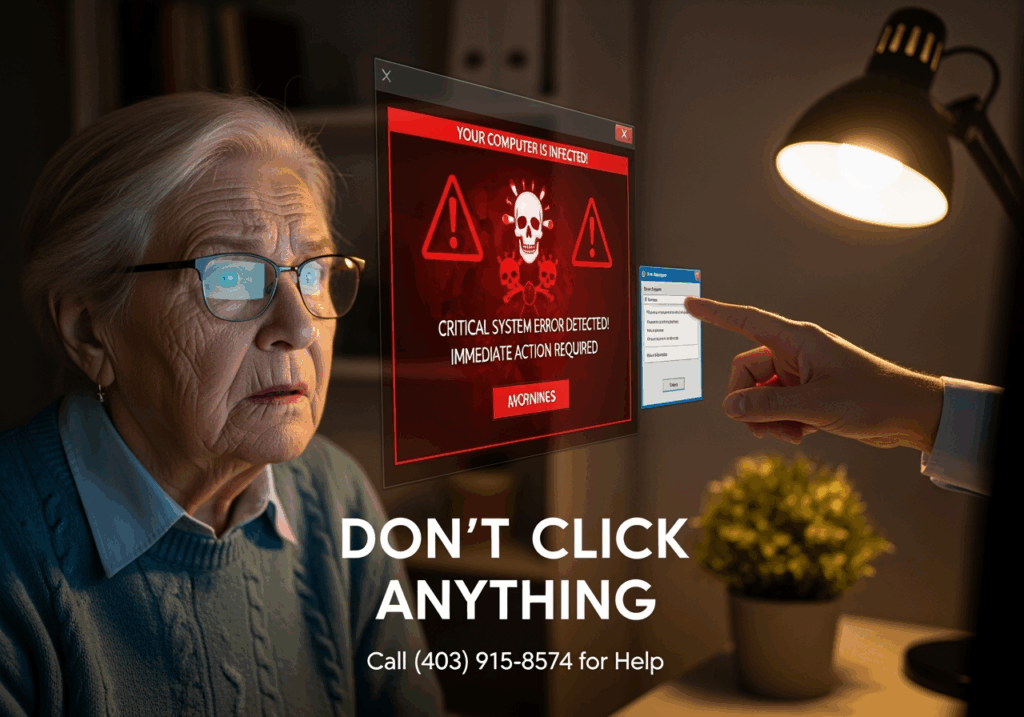
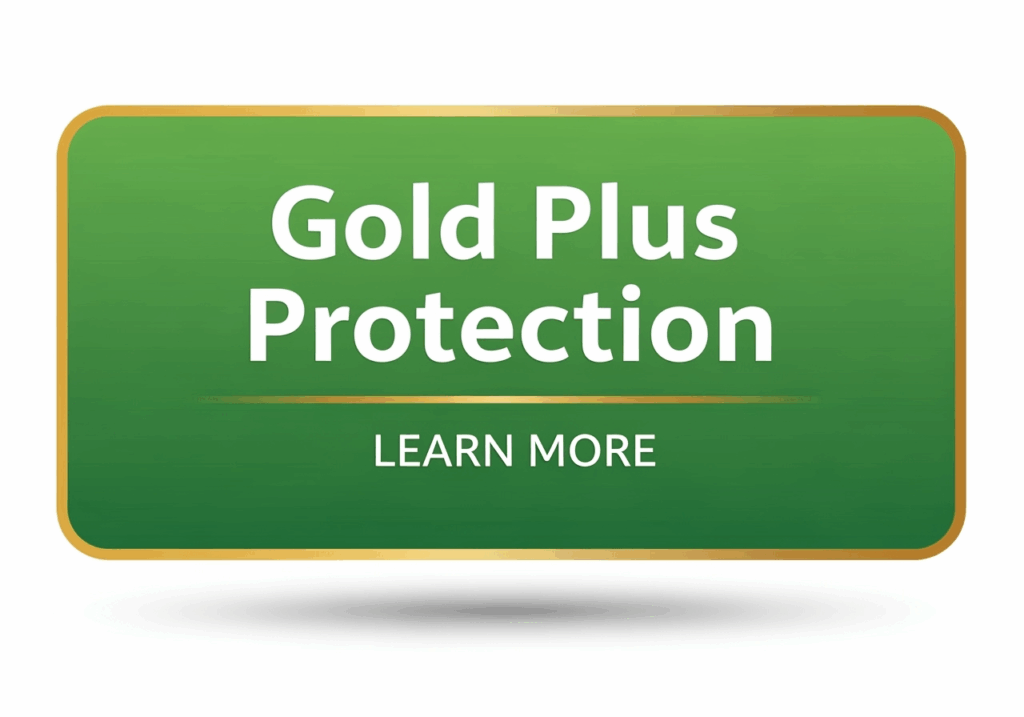
 Take Action Today
Take Action Today
