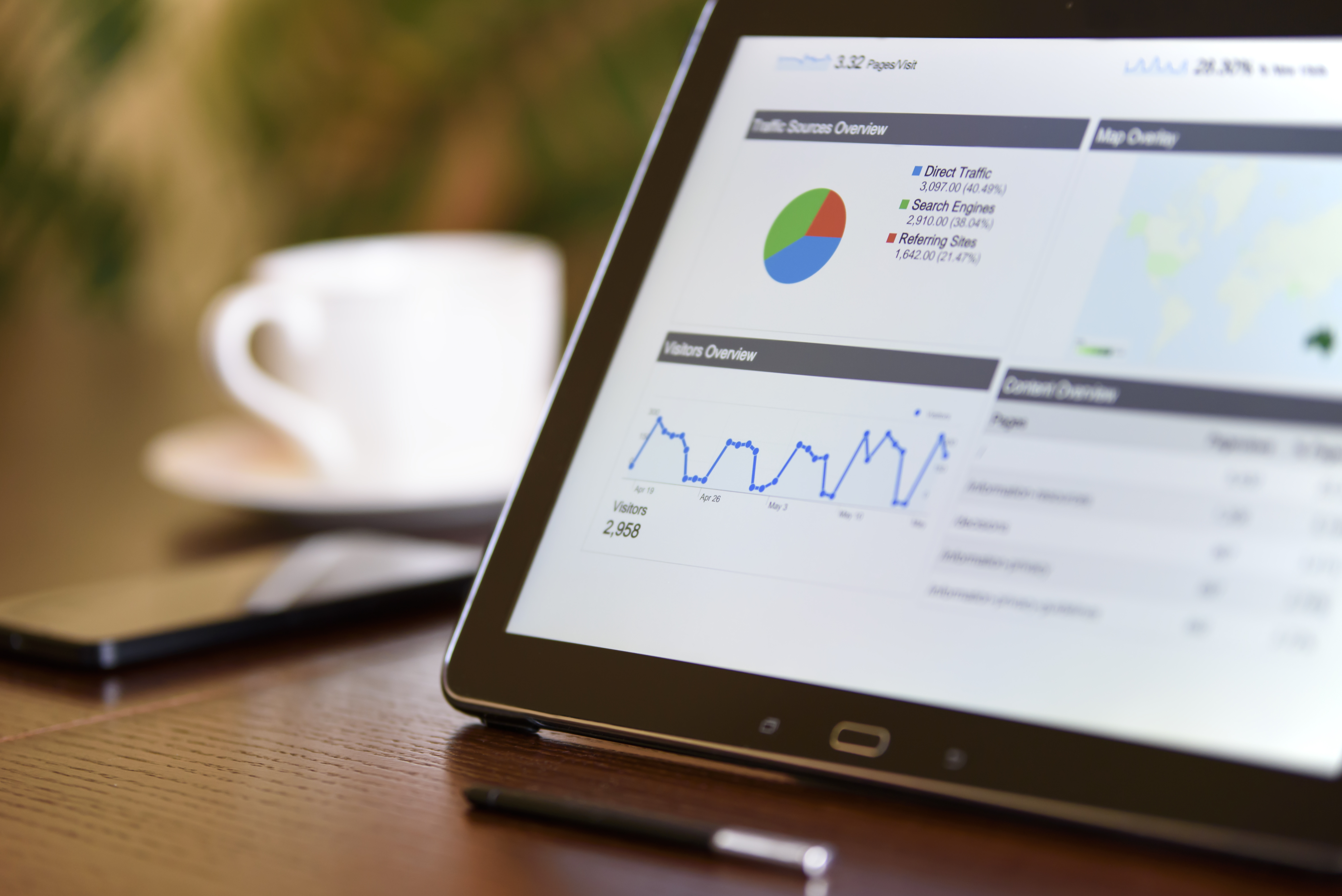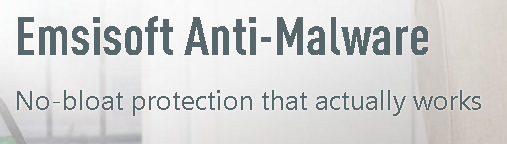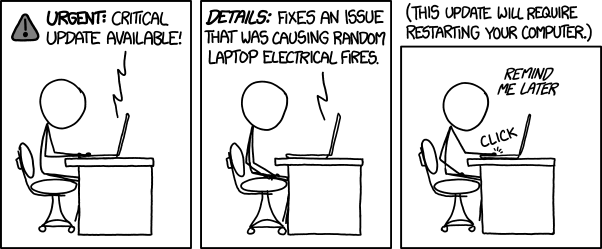Most big companies have an IT department. Someone to call when things don’t go the way they should. If you run a small business, do you have an IT budget? Time is money. If the systems you use in your business go down, you’ll be losing money while you work on getting them back up and running. Why not have preventative measures in place and an IT professional ready to tackle any problems that arise.
Y-Not Tech Services can be your IT Department. We can help you with your Computers, printers, Smart Phones, and tablets. Everything you need to run your business efficiently. In addition to helping you with keeping your devices running smoothly, I can help you manage your business contacts, get email marketing setup and even show you how to advertise on Google or Facebook (Please Note that Y-Not Tech Services isn’t an advertising agency and makes no claims to know the ins and outs of advertising – but we have experience with Facebook advertising and Google Adwords Express that we are happy to pass on to you).
Do you have a backup of your business files?
What measures do you have in place to protect against RansomWare attacks?
Are you confident in your Antivirus software?
Does your Antivirus software also protect you against Malware? What about unwanted programs? Spyware?
Contact Y-Not Tech Services today and see how we can help your business.