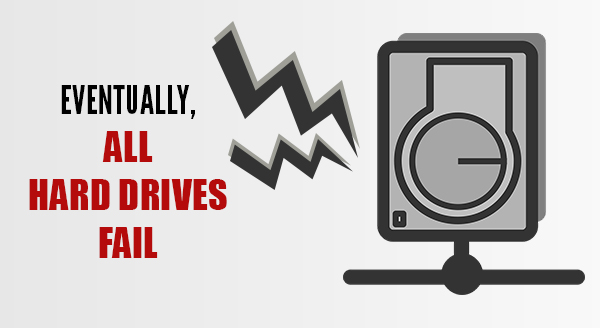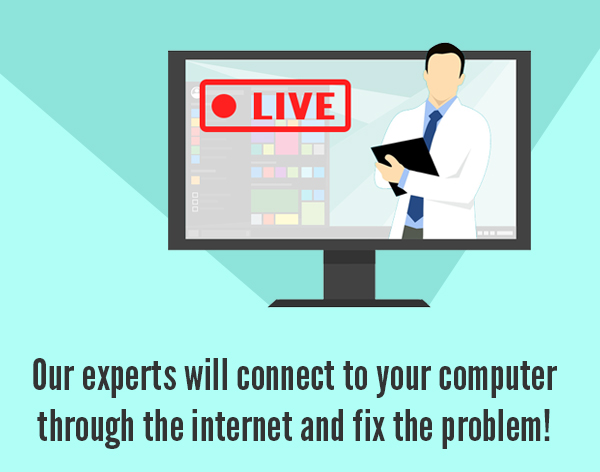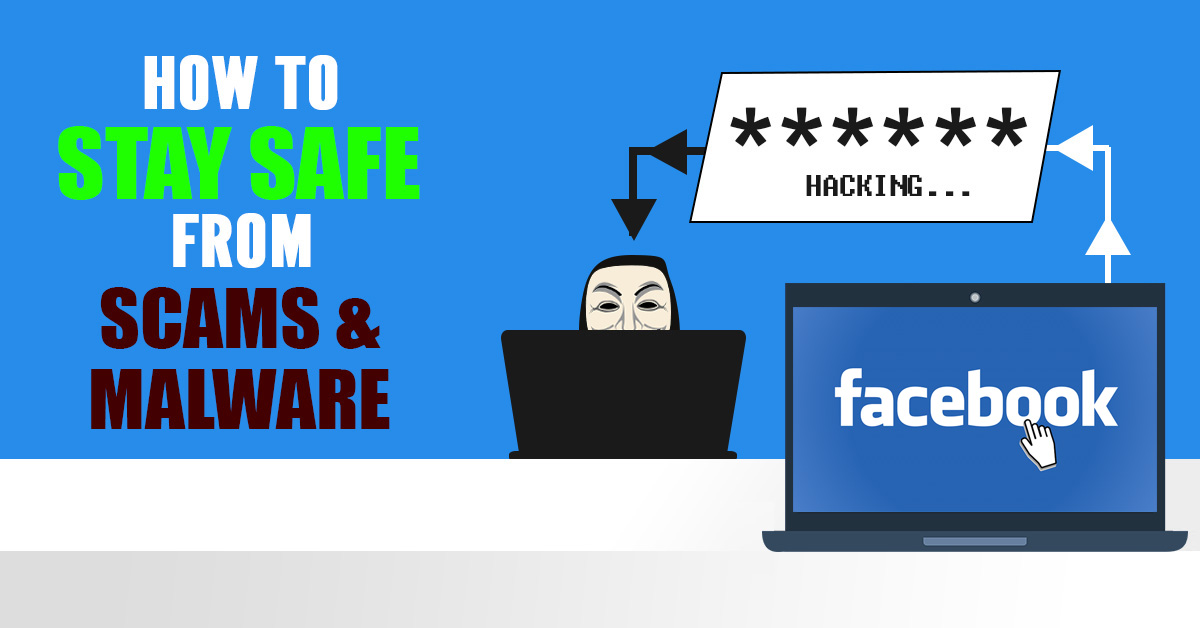What to Do if Your Hard Drive Fails
If your hard drive is going bad, chances are strange things are happening and you’re a little panicked. It’s where you put your digital memories, your household files and maybe that thesis you’ve been working on for months. As far as you’re concerned, that hard drive IS the computer and failure is not an option. Perhaps it was overheated, knocked around or came from the factory with a flaw. [Read more…]