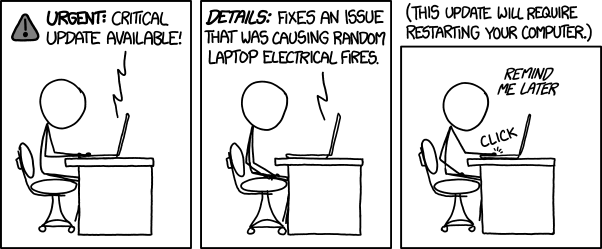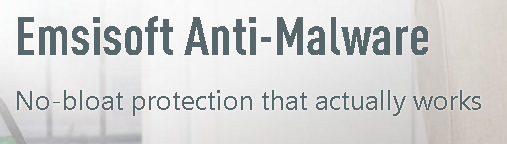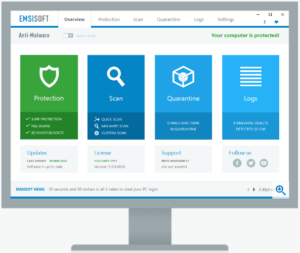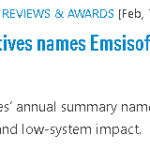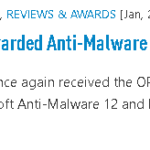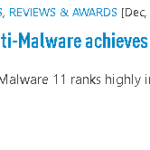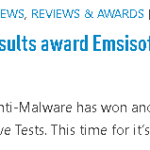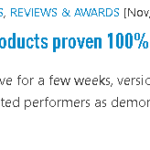Dealing with a slow computer is never an enjoyable experience. In this article, we’ll go over some of the common reasons why a computer gets slow and some ways to solve it. We won’t be able to go over every reason. There are simply too many different things that cause a computer to slow down. [Read more…]
How to Improve Wi-Fi Coverage and Range | Y-Not Tech Services – Lethbridge, AB

It seems almost every home has a Wi-Fi network today. Having a fast wireless network that covers your entire home is more important than ever. With smartphones, smart TVs, tablets, laptops and ‘Internet of Things (IoT)’ devices including speakers, doorbells, security cameras, baby monitors, light bulbs and more all connecting through our Wi-Fi network, we need that network to reach all corners of our home and have enough bandwidth available to handle all these devices. This article will cover some practical ways we can make the most of our Wi-Fi network.
What Affects Wi-Fi Coverage?
Modern Wi-Fi networks can reach up to 150 feet indoors and 300 feet outdoors. However, with interference from walls, windows, siding, appliances, wiring inside of walls and other wireless signals the actual range you achieve can vary greatly. The materials your walls are made out of can affect the strength of your wi-fi signal. Metal walls or siding will almost stop the signal in its tracks. Your furnace and A/C vents can also affect coverage. Aquariums will lower the signal coverage as Wi-Fi signals don’t move as freely through the water as they do in open air. Almost any electronic device in the area that gives off wireless signals will limit your network’s coverage. This includes Microwaves and cordless phones. Another factor is other wi-fi networks within reach. If you can see other networks available from your phone or laptop, they will affect your own network’s performance.
Placement Matters
More often than not, I see wireless routers stuffed away in closets, in the utility room in the basement, behind the furnace or under a desk. There’s a good reason for this too. Most routers are not the best-looking devices and they tend to have a lot of wires hanging off them. Certainly not something most people want in the middle of their dining room or living room. However, the placement of the router can be very important to your coverage.
Ideally, your router should be in a central location of your house, in the open and not too close to either the floor or the ceiling. Ideally. But guess what. My router is at one end of my house in a cabinet. Why? Simply because it gets me the coverage I need from there. I can comfortably use my laptop anywhere in my house, out on my deck and in many areas of the yard. So before you go erecting a special pedestal so your router can have a perfectly central location in your home, ask yourself if your coverage is OK as it is. Internet in every corner of your home is no good if you trip over cables each time you want a snack from the kitchen. If you aren’t happy with your wi-fi coverage, then it might be time to consider a move for your router.
Change the Channel
Wireless routers operate on channels. The more signals sharing the same channel at once, the worse each signal’s strength will be. And, most routers will use the same handful of channels by default. This means that by analyzing the wireless signals in range of your devices and switching to a less used channel, you can significantly improve the quality of your network. To find a channel with little traffic on it, you’ll need an application to check them. Here are a few you can use: Wifi Analyzer for iOS or Wifi Analyzer for Android. Look for a channel with little to no other networks on it. Changing the channel of your router is relatively easy to do. You need to visit the configuration page for your router:
|
D-Link |
|
|
Linksys |
|
|
Netgear |
|
|
Belkin |
|
|
Cisco |
|
|
Buffalo |
|
|
Telus |
|
|
Shaw |
|
Log in and look under the wireless settings for the Channel Selector, then set it to the channel you found with the least traffic.
Throw Money at the Problem
The previous tactics will help your coverage, but depending on the equipment you have and the layout and building materials of your home, you might need to do some upgrading to get whole house coverage. After all, it isn’t really feasible to change the whole layout of your home to improve wi-fi coverage. Especially since adding some equipment to your network is simpler and more economical.
If your router is an outdated 802.11b or 802.11g model, it is probably time to upgrade to a 802.11ac model or maybe even get ahead of the curve with a new WiFi 6 model. If all this is a bit confusing, that’s okay. You really only need to know that g is a newer revision than b, n is newer than g and ac is currently the newest one. Each newer one gets higher speed and longer range capabilities.
Wi-Fi repeaters or Wi-Fi range extenders can be used to pick up your signal and rebroadcast it to extend the range. This is a nice solution to if you only have one dead area in your network and it’s close enough that a Range Extender can be placed both within range of your current router and close enough to the dead zone to cover it.
If you want one of the best Wi-Fi networks available a Wi-Fi Mesh system is probably your best bet. They tend to be on the more expensive side, but are the best option for a large home or office if you want great coverage.
If you need help getting your wi-fi network up and working top notch, book an appointment below. We can help with anything from optimizing your current router’s settings to helping suggest and set up upgrades as needed.
Free Alternatives to Expensive Software | Y-Not Tech Services – Lethbridge, AB
Here at Y-Not Tech Services, we know that using sophisticated software is a part of doing business. And for a small business, it can be an expensive part of the business. In this article, we’ll explore alternatives to some of the most popular (and expensive) software out there. After that, we’ll take a look at when it makes sense to use these free alternatives and when it doesn’t.
Microsoft Office
Microsoft Word is one of the most widely used software programs out there. It’s a standard in both the Education and business worlds. Sometimes, you’ll end up with documents made in Microsoft Word from school or work and find you can’t open them at Home. The same can be said for an Excel or PowerPoint file. That is where a free alternative will come in handy. There is a number to choose from here.
- Libre Office. This is my go-to option when I need to open a file made in Office on a machine that doesn’t have Microsoft Office installed. It is a full-fledged office suite with many features. If you will have a need to open Office files somewhat regularly, but not often enough to warrant purchasing Microsoft Office, this would be my recommendation.
- Office Online. Microsoft actually makes a version of Microsoft Office available online for free. You just need a Microsoft Account. Pretty simple to use, but depending on your connection using a web app can have varying performance. Office Online combined with One Drive, makes for a great on the go solution if you need to access the files from multiple devices. An added bonus is the collaboration options.
- Google Docs/Google Drive. This option is very similar to Office Online. Google Docs was even available long before Microsoft’s free online offering. It offers online storage through Google Drive and collaboration options as well. I’ve used both Google Docs and Office Online and haven’t noticed any huge differences between them.
Who should pay for Microsoft Office? Almost anyone using it for business. You’ll find that many documents will lose part of their formatting when going from Microsoft Office to other software. This means that if you are using documents that colleagues created in Office, they might not look the same and may lose some functionality. I had to make the switch to Office when I started getting business documents made up for me to use with Y-Not Tech Services. I got some marketing materials made up and they looked horrible in Libre Office, Office Online and Google Docs. I decided to get Microsoft Office and they looked as intended.
Adobe Photoshop
The industry standard for image manipulation. Adobe Photoshop contains WAY more features than this humble technician could ever hope to use. I have never owned a copy of Photoshop, although I did use CS3 in school for a while. I’m not a Graphic Designer or a Photographer or anything else that gives me a reason to have a deep understanding of Photoshop. Keep that in mind as we explore some free alternatives to Adobe Photoshop.
- GIMP. GIMP is an open source image manipulation software. I use it regularly. I’m told it has nearly all the features and options of Photoshop, but I can’t personally vouch for that. Anything I need or want to do, it is able to handle. One of the features I like the most is its ability to read .PSD files so I can open up files that my designer sends me and make small tweaks, text adjustments without needing to send the file back to them and request these small changes that I can do myself. Want to cut a person and add them to another picture? You can do that in GIMP. That and so much more.
- Pixlr.com Pixlr is a web app (like Office Online and Google Docs) for image manipulation. It’s designed to work similar to Photoshop and can work in a pinch if Photoshop and GIMP are not installed. I’ve found myself using it from a client’s device on occasion when they need an image re-sized or touched up a bit. It can also be useful on machines where you are not granted installation privileges.
- Microsoft Paint. No, MS Paint, doesn’t compare to Photoshop. It doesn’t come near to having the features that come with Photoshop. So, why is it on the list? Although Paint is not comparable in features to Photoshop, it can often be a simple alternative. When all you need to do is crop a photo or something else that MS PAINT CAN DO, there’s no need for anything more complex. BONUS: Check out this great artwork done in MS Paint because the artist didn’t know Photoshop. Impressive!
Who should pay for Adobe Photoshop? This one is a bit harder to answer. Graphic Designers and Professional Photographers will probably want a copy of Photoshop. But there are many hobbyists that will also want it. Ultimately, if you’re not sure you need it try GIMP out. If it doesn’t cut it, look into purchasing Photoshop.
Microsoft Outlook
OK, this is technically part of the Microsoft Office family, but since it’s a program with a unique purpose I thought I would cover it separately. Outlook is a widely used Email and Calendar application. It has robust features and is a mainstay in the business world. It handles E-Mail, Calendar, Contacts and more.
- Mozilla Thunderbird. Thunderbird is a very popular alternative. It handles E-Mail in a streamlined and easily managed way. The base program does not include a calendar or Task list, but these can be added using add-ons. Thunderbird is probably the first program to try if looking for a free dedicated e-mail program.
- Windows Mail. Many of my clients mourned the loss of Outlook Express, Microsoft’s free basic version of Outlook, when they upgraded past Windows XP. The essence of this program has continued to live on in Windows Live Mail in Windows 8 and now, Windows Mail in Windows 10. This program is probably pre-installed on your computer if you’re running Windows 10 and if it’s not, you can find it in the Windows Store. It’s easy to set up and integrates great with Windows 10, so check it out!
- Gmail. Web app based email has great functionality. I’ve always found it the easiest to use. There is virtually no set up required and you can use it from any internet-connected computer in the world. I actually have my business e-mail forwarded to my Gmail account so that it’s easily accessible where ever I am. I generally have my own laptop and smart phone with me, but on the rare occasions I don’t and I need to check on something or send an important e-mail I can usually find a computer to borrow and get it down with ease.
Who should pay for Outlook? The biggest group of users who should pay for Outlook are those that work for a company that uses Outlook. This way they can access Meeting invites, Task Lists and Email without worrying about any interruptions to the work flow and probably get some limited tech support from the IT department to get it all setup and working with the companies Exchange Server (assuming we’re talking about a work account that is). I really don’t see a need for Outlook for personal use. The only thing might be familiarity if you use it for work and know the program well. Your time is valuable so if purchasing Outlook saves you a few hours setting up and learning a new program you’ll come out ahead!
I covered three of the most popular software’s out there, but there are free alternatives to almost anything! To find a replacement for most anything, check out https://alternativeto.net/. Be sure to read your EULAs to make sure you are following any license restrictions these alternatives might have. Book an appointment if you have any questions or you’d like guidance on alternative software.
PS I’ve just launched my newsletter containing tips, tricks and deals. Sign up here!
Out of Date Software – Security Risk! | Y-Not Tech Services – Lethbridge, AB
I’m sure you’ve shared this experience. You turn your computer on, it makes its way through the boot sequence and you’re met with your desktop. Then Adobe Reader pops up and says it needs to be updated. Then Java comes up asking for an update. iTunes needs an update too and with it iCloud and QuickTime. But, you’re in a hurry and since you don’t need to use any of those right now, you just hit the X and close out of those updates so you can get to work. Or you DO need to use one of those and don’t have time to wait for the update. How important can the update be? It can wait until you need it, right? Not really. Usually, when an application is updated it is to patch a security risk that was discovered. Often times these patches are accompanied by bug fixes and new features, but we’re not too worried about that today. We want to focus on keeping your computer and your data safe. Web exploits often search for outdated software with known security flaws and use those to take control of your computer and install software that steals your personal data. This can include passwords to e-mail and bank accounts!
So what can you do to keep your system safe? Update whenever an application asks you too. Try not to hit the ‘Remind Me Later’ button, as appealing as it can be. Remember that these updates are important. They can keep your photo’s, documents and other files safe from cybercriminals who hope to exploit you. Once you update an application, you may be asked to restart your computer to finish the update process. Y-Not Tech Services recommends you do so right away. Again, you might be given the option to put it off until later, but it’s best to do it immediately.
Keeping track of what applications are up to date and which ones aren’t can be daunting. Don’t Worry. We’re here to help. My Gold and Platinum managed service packages include Application patching. With these services, I’m able to keep track of the most popular (and most exploited) programs to make sure you are running the latest version number. Contact me today to keep your computer safe.
Why not let Tony protect your PC from exploits caused by out of date software?
For more content, including exclusive articles and offers, Click Here to sign up for my newsletter.
Y-Not’s Strategy to Avoid Data Disaster in Lethbridge, AB and Canada
My clients often tell me that their Data is the most important thing on their Computers. And I can see why it would be! With precious family photos and videos, important documents and so much more stored on our computers, a loss of data can be a disaster. This is why I talk about how important back-ups are so often on the site and to my clients. I want to focus on a service I offer that I feel gives everything needed to avert Data Disaster.
Y-Not Tech Services’ Gold Plus Package
For $44/month you get Virus and Malware protection as well as an off-site back-up.
The virus protection often saves you from needing to use the back-up at all. My Virus and Malware protection has been proven to provide protection for most of the recent attacks that either hold your data for ransom or just deletes it outright. However, new methods are always being developed and some might slip through. This is where the back-up comes in. If a virus or malicious program sneaks past our protection and affect your data, our back-up will ensure that you can get back up and running as soon as possible.
For less than the cost of a coffee a day, you can have peace of mind knowing your important data is safe and secure against threats like Viruses, Malware and Ransomware.
VIRUS AND MALWARE PROTECTION + OFF-SITE BACKUP = DATA DISASTER AVOIDANCE
Special Offer: Mention ‘Data Disaster’ and receive $5 off each month for the first year.
To start protecting your data today book an appointment:
PS For more special offers, tips and advice Click Here to get updates emailed to you.
Mac OS vs. Windows – Which Operating System Should You Use?
Just like with my Android vs. iOS post, I will start this one with a disclaimer that I am a Windows user. I don’t own an Apple computer and don’t often use Mac OS. However, when I do use Mac OS it is an enjoyable experience. The only real reason that I don’t own a Mac is the price tag.
For most of my clients, the choice between Windows and Mac OS comes down to personal preference as both operating systems can handle all the tasks an average user could throw at them. So what factors should you consider when choosing which operating system to run?
Budget
Let’s get this one out of the way first. Apple makes premium products with a premium price tag to go with them. They do not cater to consumers looking to pinch pennies. Since they make the hardware, and the software they control every aspect of the process including the price. I’m not a great student of Economics, but I believe that supply and demand and lack of competition allow them to set premium prices. It’s important to note that they also use more metal in their design and metal costs more than the plastic found in most PC designs. In the world of Windows PCs, there are hundreds of manufacturers making similar devices. This causes some heavier competition and lower prices. That’s not to say that there are no Windows machines with high prices. Some manufacturers, including Microsoft with its Surface line, have begun using more premium materials and getting the price up there. They still tend to a bit lower priced than similarly specced Apple devices. As for whether the price is worth it, that’s up to you.
Compatibility
I think compatibility is probably the most important factor when choosing your operating system. It’s pointless to try and use a computer if it won’t work with the software and devices you need to use. Back when I worked at a big box store I would have customers want an Apple computer and then be upset that they couldn’t use Simply Accounting on it. A quick search tells me That Sage 50, the newest version of Simply Accounting is still not compatible with Mac OS. But guess what, there are also programs that Mac users can use that are incompatible with Windows. Ultimately, you need to have an idea of what programs you’d like to use and then we can look into whether they are compatible with the operating system you want. For most programs that aren’t compatible with the Operating System, you can find another program that is compatible with it that will serve the same purpose.
Hardware devices can also be a problem, although, for the last 5-10 years most common printers, cameras and so on have been compatible with both Mac OS and Windows. Many of my clients use iPhone’s and iPad’s and I have noticed that iTunes works a lot more reliably on Apple computers. This is because Apple makes every piece of the equation. They make the hardware of the Computer and the phone, as well as the software of iTunes itself AND the Mac OS operating system. This means they can test it fully. Itunes on Windows has been pretty iffy in my experience.
No matter what Operating System you choose, it’s important to look into compatibility with your software and devices.
Viruses, Malware, and Security
Mac OS wins the virus wars. Although not as soundly as they once did. In years past, it could be said that Mac OS didn’t get any viruses. That isn’t true today, but what is true is that Mac OS has far fewer viruses. The reason is very simple. Fewer people use Apple computers, so writing viruses for them is less profitable. According to netmarketshare.com, Windows Operating Systems accounts for over 90% of the market share, while Mac OS comes in at around 5%. It seems clear that hitting 90% would have a better return on the effort to code than only 5% so most write malicious programs for Windows. I always like to point out that the very first recorded virus was written for old Apple systems and just displayed a poem on the screen. I recommend users of both Mac OS and Windows use an Anti-Virus program and practice safe browsing to help keep their data safe.
Viruses and Malware aren’t the only security threats to your PC. Often bugs and otherwise overlooked problems with the OS itself can leave your computer vulnerable to attack. In the past, Apple hasn’t shown they are always on top of security issues. The number of patches and updates that come to a Windows machine every week show that Microsoft does take security seriously. The updates and the way they are delivered is actually one of the biggest complaints against Windows, especially in Windows 10. But these updates are necessary.
Gaming and Designing
I used to be a pretty avid gamer and I still try to keep up with news in the field. Windows wins PC gaming. Windows supports more graphics cards with higher power. Not only that, Windows has a higher compatibility with games. It’s getting better, but there are still games (including AAA titles) that simply will not run on a Mac OS device. Other times, the game will come out on Mac OS, a year or more after it is available on Windows. If you want to play the latest games, Windows is the answer.
I’m not a designer, but I know that Apple computers are often preferred by those that are. In the 80’s and 90’s you would find that most of the best software for designing was only available on Macs. This has changed and some designers I’ve talked to now prefer to work on a Windows machine citing faster speeds and greater compatibility with devices. That said, most design firms still supply and use Apple computers so if you’re going for a career in Design it’s a good idea to be familiar with Apple computers.
Upgradability and Repair
In general, Windows computers are easier to upgrade and repair with their components being of standard design and readily available. This isn’t always true though. As Windows devices get thinner and lighter the parts get more specialized and often glued in place making repair and upgrades more difficult. The same is true in almost all Apple computers. If you take your average Windows tower and compare it to an Apple iMac it is easy to see which one will be more easy to change or replace parts in. As a general rule, Windows computers win this category, but there are exceptions to this. The same design qualities that make an Apple computer attractive make it hard to repair and the same is true for Windows machines that follow that design look.
Flexibility
With hundreds of manufacturers making Windows PCs, plus the ability to build one from thousands of available components in endless configurations, Windows has infinite more flexibility than the 5 Computer lines from Apple – MacBook Air, MacBook Pro, Mac Pro, iMac and Mac Mini. As for flexibility, being able to choose parts and find a machine with just exactly what you want, Windows wins. But for many, the more simple approach from Apple makes life easier. The choices available in the Windows PC market can be almost paralyzing. With thousands of choices, finding the right one can be a challenge. With Apple, if you have an iMac that’s 4 years old and you want to replace it, you’d probably look at the current iMacs with their handful of configuration options (each option at a different price point so a budget can often dictate your choice) and away you go!
User Experience
Again, with user experience, it really comes down to personal preference. Many people find Mac OS to be more intuitive and simple to navigate and use. They find things like the dock make perfect sense and are easy to use. However, as someone who has used primarily Windows operating systems for the past 20+ years, I find things on Mac OS somewhat difficult. I would never think to double-click on a document’s title to rename it, but that’s how it’s done in Mac OS. At the same time, double-clicking on a document’s name to rename DOES seem like a simpler way to do it than clicking ‘File’ and then ‘Save As’ and finally typing in the new name. It really comes down to what you are used to. If you don’t have experience on either system, a Mac might be easier to learn. If you are familiar with one or the other and decide to make the switch, expect a bit of a learning curve.
Out of the Box Enjoyment
I think that the Mac OS experience is nicer out of the box. I’m talking about the first time you hook it up and turn it on. The setup process is more enjoyable and there are fewer updates waiting for you once you’re set up. The other thing I really like about the Mac OS experience is the lack of bloatware. On a Windows PC, you’ll almost always have it bogged down with Trial software and other useless software. The manufacturers have deals with software makers and get paid to put this software on your PC. The idea is for you to get to find new software you like. More often, it’s just annoying and actually decreases performance on your PC. Of course, this bloatware can be removed but it hinders the out of box experience, and sadly many people don’t know how to remove it so it remains on their systems, slowing them down. If you need help with bloatware removal, please contact me and we’ll get you cleaned up.
Conclusion
As I mentioned at the outset, the Operating System you chose is a personal one and should fit your needs. The only real reasons to pick one over the other is particular software compatibility and possibly the need to go with Windows if you’re a gamer.
If you need help figuring out which Operating System is best for you, or what specific features you need, I can help. Y-Not Tech Services offers a new computer consultation service. For more information or to set up an appointment.
PS I’ve started a Tips, Tricks, and Newsletter with exclusive information and deals. Click Here to get the goods delivered straight to your inbox!
Signed up? Great. Now enjoy a bunch of moderately funny ads where Apple tells you why you should buy a Mac.
A Special Word for Windows 7 Users
Y-Not Tech Services would like to issue a word of warning to users of Microsoft’s Windows 7 operating system. The recent WannaCry ransomware exploited a bug in Windows allowing it to spread like wildfire. What is interesting about this is that the particular bug that was exploited was actually patched back in March. Anyone who had their systems up to date with Windows Updates was safe from the spread of the malicious program.
Reports show that 97% of systems infected with the WannaCry program were running Windows 7. This isn’t surprising to me. I’ve run across many Windows 7 devices that take FOREVER to find and install new updates. I’m talking weeks before they are installed. And if you turn off your device or restart it, the process starts over. This results in many Windows 7 PCs stuck at ‘Checking for updates…’ and never getting up to date. This is a major problem as it leaves the system open to many vulnerabilities.
It turns out there are a handful of Microsoft updates that essential hang the update service when it tries to download and install them. Y-Not Tech Services has a solution and can get your Windows 7 PC up to date and secure against attacks like WannaCry and other copycat software.
Book an appointment with Y-Not Tech Services today to check on the status of your Windows Update. We can help get it up and running smoothly.
Additionally, it’s important for all systems to have a good Antivirus program and Backup Strategy in place.
PS To receive more tips and tricks in your inbox click here.
Free Alternatives to Expensive Software
Here at Y-Not Tech Services, we know that using sophisticated software is a part of doing business. And for a small business, it can be an expensive part of the business. In this article, we’ll explore alternatives to some of the most popular (and expensive) software out there. After that, we’ll take a look at when it makes sense to use these free alternatives and when it doesn’t.
Microsoft Office
Microsoft Word is one of the most widely used software programs out there. It’s a standard in both the Education and business worlds. Sometimes, you’ll end up with documents made in Microsoft Word from school or work and find you can’t open them at Home. The same can be said for an Excel or PowerPoint file. That is where a free alternative will come in handy. There are a number to choose from here.
- Libre Office. This is my go-to option when I need to open a file made in Office on a machine that doesn’t have Microsoft Office installed. It is a full-fledged office suite with many features. If you will have a need to open Office files somewhat regularly, but not often enough to warrant purchasing Microsoft Office, this would be my recommendation.
- Office Online. Microsoft actually makes a version of Microsoft Office available online for free. You just need a Microsoft Account. Pretty simple to use, but depending on your connection using a web app can have varying performance. Office Online combined with One Drive, makes for a great on the go solution if you need to access the files from multiple devices. An added bonus is the collaboration options.
- Google Docs/Google Drive. This option is very similar to Office Online. Google Docs was even available long before Microsoft’s free online offering. It offers online storage through Google Drive and collaboration options as well. I’ve used both Google Docs and Office Online and haven’t noticed any huge differences between them.
Who should pay for Microsoft Office? Almost anyone using it for business. You’ll find that many documents will lose part of their formatting when going from Microsoft Office to other software. This means that if you are using documents that colleagues created in Office, they might not look the same and may lose some functionality. I had to make the switch to Office when I started getting business documents made up for me to use with Y-Not Tech Services. I got some marketing materials made up and they looked horrible in Libre Office, Office Online and Google Docs. I decided to get Microsoft Office and they looked as intended.
Adobe Photoshop
The industry standard for image manipulation. Adobe Photoshop contains WAY more features than this humble technician could ever hope to use. I have never owned a copy of Photoshop, although I did use CS3 in school for a while. I’m not a Graphic Designer or a Photographer or anything else that gives me a reason to have a deep understanding of Photoshop. Keep that in mind as we explore some free alternatives to Adobe Photoshop.
- GIMP. GIMP is an open source image manipulation software. I use it regularly. I’m told it has nearly all the features and options of Photoshop, but I can’t personally vouch for that. Anything I need or want to do, it is able to handle. One of the features I like the most is its ability to read .PSD files so I can open up files that my designer sends me and make small tweaks, text adjustments without needing to send the file back to them and request these small changes that I can do myself. Want to cut a person and add them to another picture? You can do that in GIMP. That and so much more.
- Pixlr.com Pixlr is a web app (like Office Online and Google Docs) for image manipulation. It’s designed to work similar to Photoshop and can work in a pinch if Photoshop and GIMP are not installed. I’ve found myself using it from a client’s device on occasion when they need an image re-sized or touched up a bit. It can also be useful on machines where you are not granted installation privileges.
- Microsoft Paint. No, MS Paint, doesn’t compare to Photoshop. It doesn’t come near to having the features that come with Photoshop. So, why is it on the list? Although Paint is not comparable in features to Photoshop, it can often be a simple alternative. When all you need to do is crop a photo or something else that MS PAINT CAN DO, there’s no need for anything more complex. BONUS: Check out this great artwork done in MS Paint because the artist didn’t know Photoshop. Impressive!
Who should pay for Adobe Photoshop? This one is a bit harder to answer. Graphic Designers and Professional Photographers will probably want a copy of Photoshop. But there are many hobbyists that will also want it. Ultimately, if you’re not sure you need it try GIMP out. If it doesn’t cut it, look into purchasing Photoshop.
Microsoft Outlook
OK, this is technically part of the Microsoft Office family, but since it’s a program with a unique purpose I thought I would cover it separately. Outlook is a widely used Email and Calendar application. It has robust features and is a mainstay in the business world. It handles E-Mail, Calendar, Contacts and more.
- Mozilla Thunderbird. Thunderbird is a very popular alternative. It handles E-Mail in a streamlined and easily managed way. The base program does not include a calendar or Task list, but these can be added using add-ons. Thunderbird is probably the first program to try if looking for a free dedicated e-mail program.
- Windows Mail. Many of my clients mourned the loss of Outlook Express, Microsoft’s free basic version of Outlook, when they upgraded past Windows XP. The essence of this program has continued to live on in Windows Live Mail in Windows 8 and now, Windows Mail in Windows 10. This program is probably pre-installed on your computer if you’re running Windows 10 and if it’s not, you can find it in the Windows Store. It’s easy to set up and integrates great with Windows 10, so check it out!
- Gmail. Web app based email has great functionality. I’ve always found it the easiest to use. There is virtually no set up required and you can use it from any internet-connected computer in the world. I actually have my business e-mail forwarded to my Gmail account so that it’s easily accessible where ever I am. I generally have my own laptop and smart phone with me, but on the rare occasions I don’t and I need to check on something or send an important e-mail I can usually find a computer to borrow and get it down with ease.
Who should pay for Outlook? The biggest group of users who should pay for Outlook are those that work for a company that uses Outlook. This way they can access Meeting invites, Task Lists and Email without worrying about any interruptions to the work flow and probably get some limited tech support from the IT department to get it all setup and working with the companies Exchange Server (assuming we’re talking about a work account that is). I really don’t see a need for Outlook for personal use. The only thing might be familiarity if you use it for work and know the program well. Your time is valuable so if purchasing Outlook saves you a few hours setting up and learning a new program you’ll come out ahead!
I covered three of the most popular software’s out there, but there are free alternatives to almost anything! To find a replacement for most anything, check out https://alternativeto.net/. Be sure to read your EULAs to make sure you are following any license restrictions these alternatives might have. Book an appointment if you have any questions or you’d like guidance on alternative software.
PS I’ve just launched my newsletter containing tips, tricks and deals. Sign up here!
Y-Not’s Recommended Antivirus Software
Here at Y-Not Tech Services, we have seen a lot of virus and malware infected systems. Dating back to my days at the retail store, I have been dealing with badly infected systems on a regular basis. Some of these systems were using free antivirus software like we talked about last week. Others had paid versions of Norton, McAfee, Trend Micro or Bit Defender. And of course, some of them had no virus protection at all. This last group I didn’t feel too bad about breaking the bad news to. I feel as a computer owner, it is our responsibility to have some protection on them. Especially if we are browsing and downloading indiscriminately. Those with the free software (remember, I was one of those for years!) thought they were protected and I felt bad breaking the bad news of infection to them. But those that paid money to one of the big Antivirus companies, only to feel betrayed when they still got infected I felt horrible for. The worst part was that they had often bought the software from the store I worked at, or even from me personally! And the only way I could help them now was to charge them $200+ and wipe their computer clean as per company policy. YUCK! Look, new viruses and malware are being developed all the time. They can slip through even the best Antivirus software.
How a Virus Gets In
I’m not saying that Norton, McAfee or Bit Defender are bad products (well, McAfee I’m not so sure about…). So, what goes wrong when systems running these programs gets infected with malware? It could be a number of things, really. The number one thing I see is when the software isn’t getting updates and the user doesn’t notice this. When this happens, even new viruses that the antivirus company has found can get through because the user’s system isn’t getting updates from their servers. Secondly, a brand new, undiscovered virus can slip through and infect the system. Ideally, these viruses will be picked up on the next scan, once the virus is in the software’s database, but often it’s too late at that point. The virus may have mutated and hidden in the system files. It’s surprised me how much Emsisoft can pick up, that these other, well-known software misses.
Emsisoft – Tony’s Current Favourite
Upon discovering Emisoft, it quickly became my current favourite antivirus. I say current because my antivirus of choice changes over time. A long time ago, on a computer system far far away, AVG Free was my favourite antivirus. Then they stripped out features and pushed users toward their paid version. Norton took up residence as my favourite next (although this was somewhat pushed on me by the retail company I worked for, my personal research showed it to be a strong and surprisingly lightweight program). When I saw systems running Norton come into the shop with infections too often, I shifted to become a fan of Bit Defender. I still feel Bit Defender is a strong contender. I went through a time where I relied on Free Antivirus Software but was dismayed to find malware slipping in. I searched for and tested a number of Antivirus programs that were recommended to me by colleagues in the technician world. One stood out to me for a few reasons:
Emsisoft Anti-malware. When I installed this on my system it found malware that my previous antivirus software missed. I was also impressed with the minimal resources that Emsisoft used. I have never noticed a performance hit, even while it’s running a full scan.
“Hey Tony,” you might be saying “Are you sure it’s not just your favourite because you sell it?” This is a valid question. And the answer is no. I could have chosen to re-sell almost any of the top names out there. They all have programs for technicians and software salespeople. I chose Emsisoft based on its performance and value to you, my client. There were a few other contenders, but they all lacked one key feature, I love about Emisoft. When I install Emsisoft on a device, I can monitor it from my own computer. I can see if you have the latest virus definitions, when the last time a scan was performed on your system and what the result of the scan was. To put it simply: It allows me to manage your Antivirus software so you don’t have to. Why not let Tony deal with it? I haven’t found a client that ENJOYS the chore of looking after their Antivirus software. With Emsisoft, you don’t need to worry about it at all. I handle it.
“But Tony, you said that some viruses can get through even the best antivirus programs. Can they get through Emsisoft?” It’s possible. That’s why with your subscription to Emisoft with Y-Not Tech Services, I include unlimited free Malware and Antivirus removals. You read that right. I really don’t want you to worry about viruses or malware. Let me handle it all.
$19/Month
Want to handle Emsisoft on your own? Click here for a free 30 day trial.
What Other’s are Saying About Emsisoft
You don’t need to take my word for it. Hopefully, you trust me, but if you’re new to my site and my services (welcome!) I get that you would want other opinions. So here are a few.
Pcmag.com says, “Excellent scores in our malware blocking tests. Good scores in lab tests. Effective behavior-based detection can even spot ransomware. Clean, simple user interface.” and, “Emisoft Anti-Malware focuses on the core task of keeping your PCs free of malware. It does a good job, and with a clean, simple interface, it looks good too.”
Bleepingcomputer.com has this to say: “Emsisoft AntiMalware has become a favourite at BleepingComputer.com. It’s dual scanning engine consists of BitDefender definitions as well as definitions created by Emsisoft themselves allow for very good and up-to-date detections. Emsisoft is routinely used in our virus removal guides as it is … on top of the latest viruses.” They add, “Overall, we have been very pleased with the performance of Emsisoft AntiMalware and would definitely recommend it as a necessary component of your security toolkit.”
Digitalcitizen.life claims Emisoft, “offers a very good antivirus engine: it detected and removed all the samples we used in our tests, scanning our test computer was reasonably fast and we were swiftly blocked from visiting dangerous websites.”
You can read more at https://www.anti-malware-reviews.com/
Book an appointment to learn more or to have Y-Not Tech Services handle all your PC Security needs.
Emsisoft can be installed remotely at no additional cost!
Android vs. iOS Which should I use? | Y-Not Tech Services – Lethbridge, AB
I’ll start by saying that I am pretty firmly in the Android camp. I’m almost an Android fanboy. But I do see the appeal of Apple products, and I know that they are a better fit for many people. With that in mind, I am always subjective when helping a client decide which one to buy. Among my friends, it’s pretty much common knowledge that I am a fan of Android products. So when one of my close friends got an iPad as an anniversary present she was almost apologetic when showing it to me. “Sorry, I know it’s not an Android.” She said. What she didn’t know at the time was that her husband had come to me for advice when looking for a tablet to buy her. I had shown him the option (both Android and iOS) but ultimately recommended he buy her an Ipad. She had a very specific need she wanted to fill with a tablet and the best solution I found was an iOS app. Between that and the fact that she used an iPhone regularly, the iPad seemed like the best choice. Often, when you already have a smartphone, it is wise to get a tablet that matches the phone’s type. You know how to use it and often app purchases can transfer between them. Of course, if you’re not happy with your smartphone, this wouldn’t be the best choice!
Ultimately the choice between Android or iOS is a matter of personal preference. Both ecosystems have matured to the point that almost anything you can do on one, you can do on the other as well. So wait. If they can do the same thing, then why would it matter which one you use? It comes down to the way you want to use your device. Generally, if you want to tinker and customize your device, Android would be the better option. While iOS lacks some of the customization options that Android offers, this makes it easier to use out of the box.
VS
When looking at Android devices, you will be met with a flood of options. Hundreds of manufacturers build Android phones and tablets. And each of those manufacturers will have multiple devices released each year. This can be a good thing because there will be a device of every color, size, performance, and budget available. But the options can be overwhelming, even paralyzing. Apple makes all iOS devices themselves. This means they have control of everything from start to finish. Hardware and software are all designed by Apple, meaning that it will all work together. Apple generally only puts out one or two models a year, so there aren’t as many options to choose from, but this makes it easier to choose your device when it’s time to upgrade. If the myriad of options for Android or Apple devices is overwhelming, I can help.
Other Considerations
While the app stores for iOS and Android devices are both growing, and continually gaining more parity to each other, some apps remain exclusive to one ecosystem or the other. Therefore, if there is an app or feature you cannot do without, be sure to check the corresponding app store before making your decision. This is especially important when making the switch from Android to iOS or vice versa. Another consideration to keep in mind is compatibility with business networks. If you plan to use your device as part of ‘Bring Your Own Device’ program with the company you work for be sure to check with your network Admin/IT department to make sure the device you are considering is compatible with any additional security measures they may have in place.
Other Options?
When talking about mobile devices today, Android and iOS rule the debate. There are other options out there. For one thing, ‘dumb’ phones are still readily available and might be the best choice for you. They are certainly a more budget-friendly option both in the device cost and the monthly carrier fees. Another option is Windows Phone. While I like the idea of Windows Phone, they just don’t have the app support to make them a real contender in my eyes. It’s sad, really. My first smartphone was an HTC Touch running Windows Mobile 6.1 Professional. I loved that phone, and when Microsoft announced Windows Phone, I was excited and ready to make the switch from the Android ecosystem I had been using for a few years at that point, but when Windows Phone came to market, it felt half finished, and even today a lot of the apps I depend on and use daily aren’t available. It’s because of this that I have a hard time recommending Windows Phone.
If you are still having trouble deciding what type of device you should get or need more information, you can contact me and set up an appointment to go over your needs and find the perfect mobile device for you! Why not let Tony help?