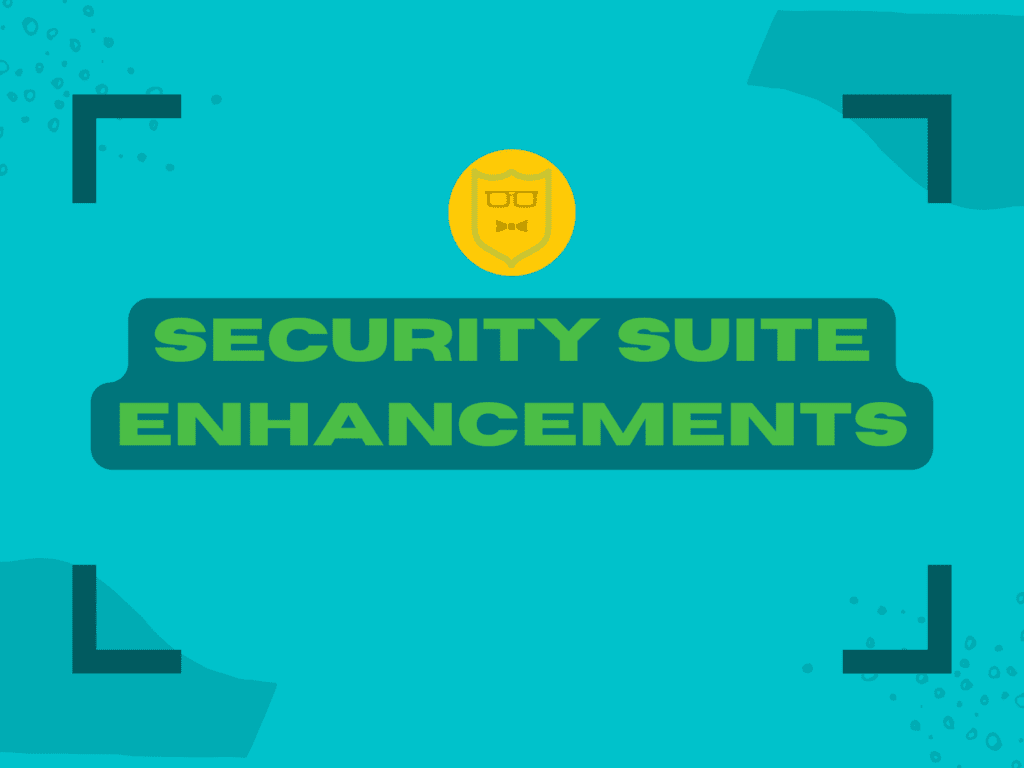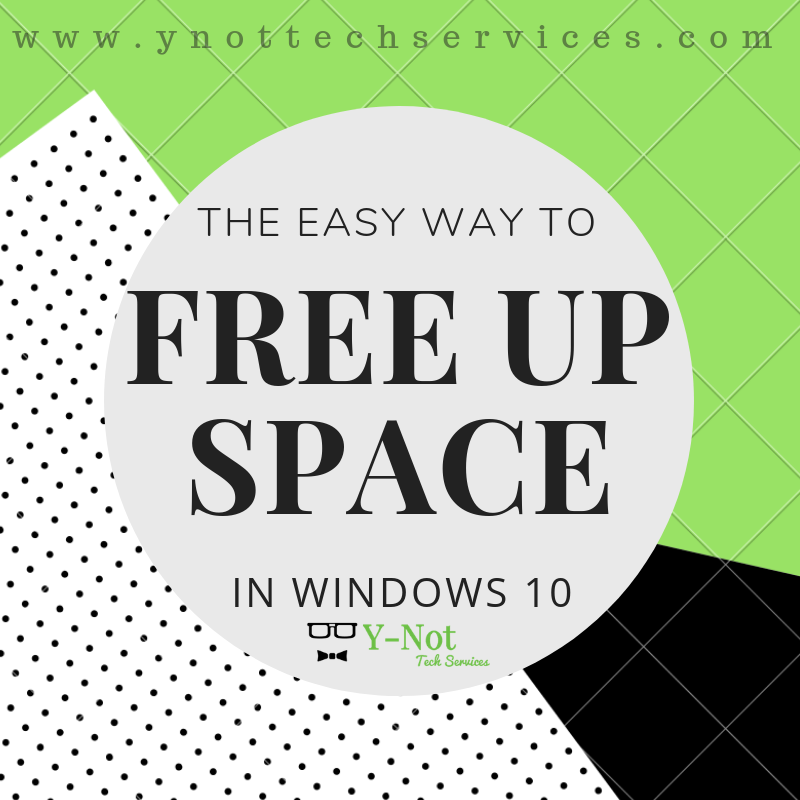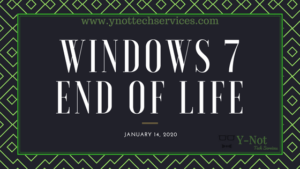This week we added 2 additions to our Security packages that are designed to help get a computer back up and running if some thing goes wrong.
The first addition is making a back up of your Windows Registry. The Registry is a collection of values that store settings for both Windows and many installed programs on your computer. The Registry can become corrupt by viruses, malware and failed installations so having a back up of a good working Registry is a huge bonus. Windows actually used to back it up automatically, but recently stopped.
The second change is that we will turn on and monitor Windows System Restore. This grabs and stores a sort-of ‘snapshot’ of your computer and then if problems arise, we can use System Restore to roll back to before the issue started.
Now, I don’t want to over-sell these — the 2 additions we’ve made aren’t going to work any miracles and they don’t make a system bullet proof. They are simply a few more tools added to our Security Suite to help us keep computers running great, or get them back to running great more easily.
If you currently subscribe to either our Gold Security Suite, or our Business Security Suite we’ve already rolled out these additions to you. If you aren’t subscribed — Well, why not!??
Just kidding, but we do believe we have a rock solid Computer Security plan and encourage you to check it out. You’ll get an Anti-virus software that we manage for you, making sure it’s up to date, scanning regularly and we’ll check out anything it finds to make sure your computer is clean. We also monitor and manage your Windows Updates and updates for many popular programs so you’re protected from dangerous exploits. Plus, we are constantly evaluating and testing more advances as we strive to stay one step ahead of the cybercriminals trying to get in. Why not book an appointment to get your system protected?