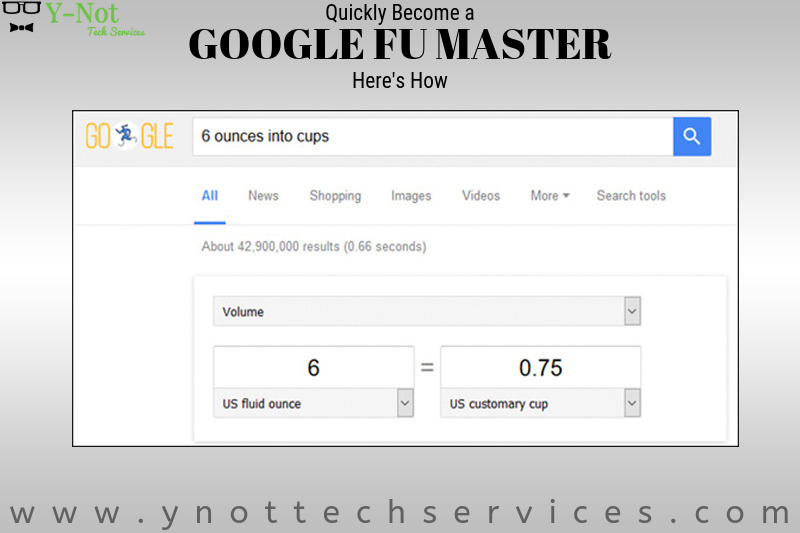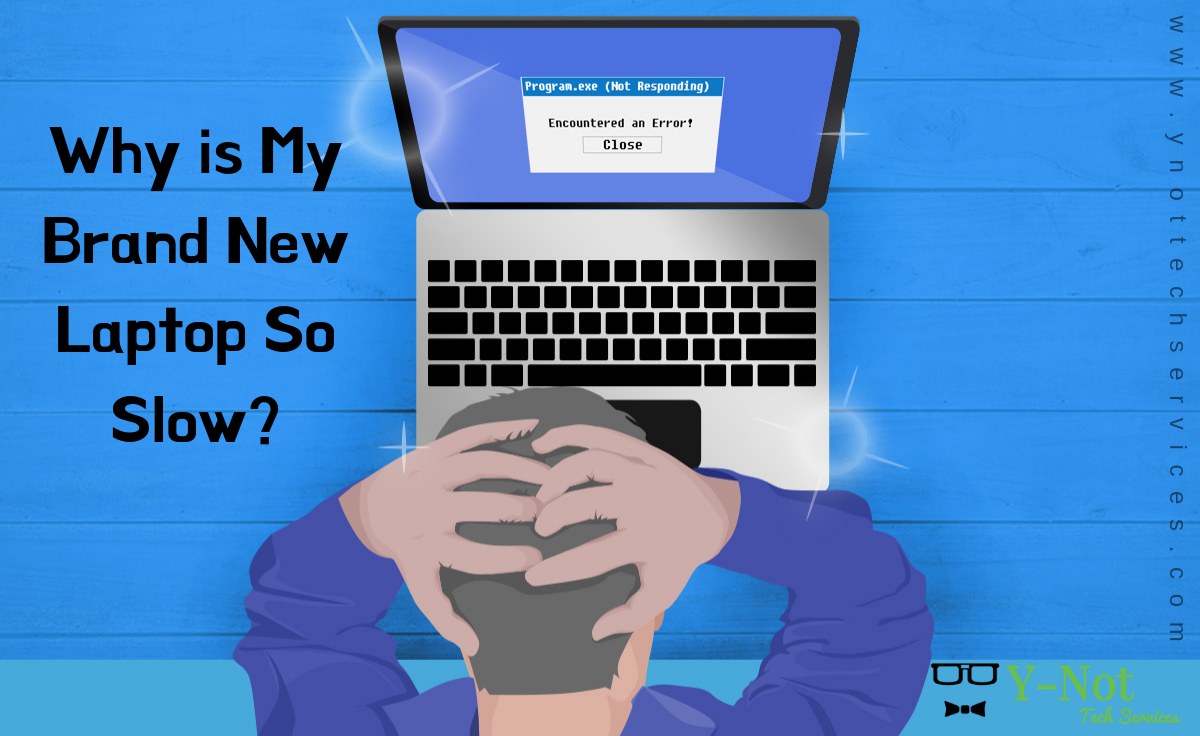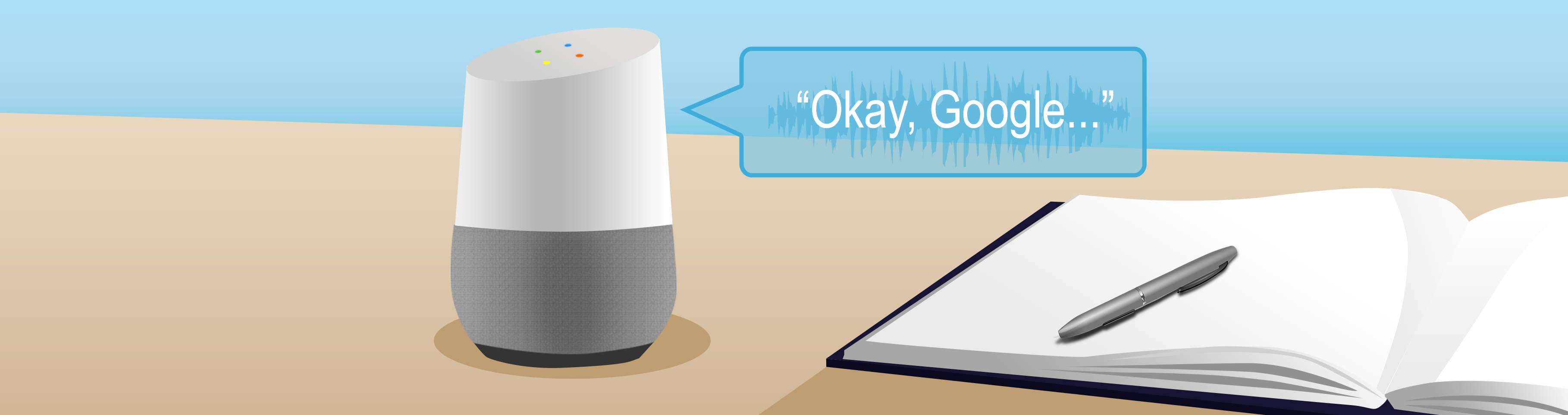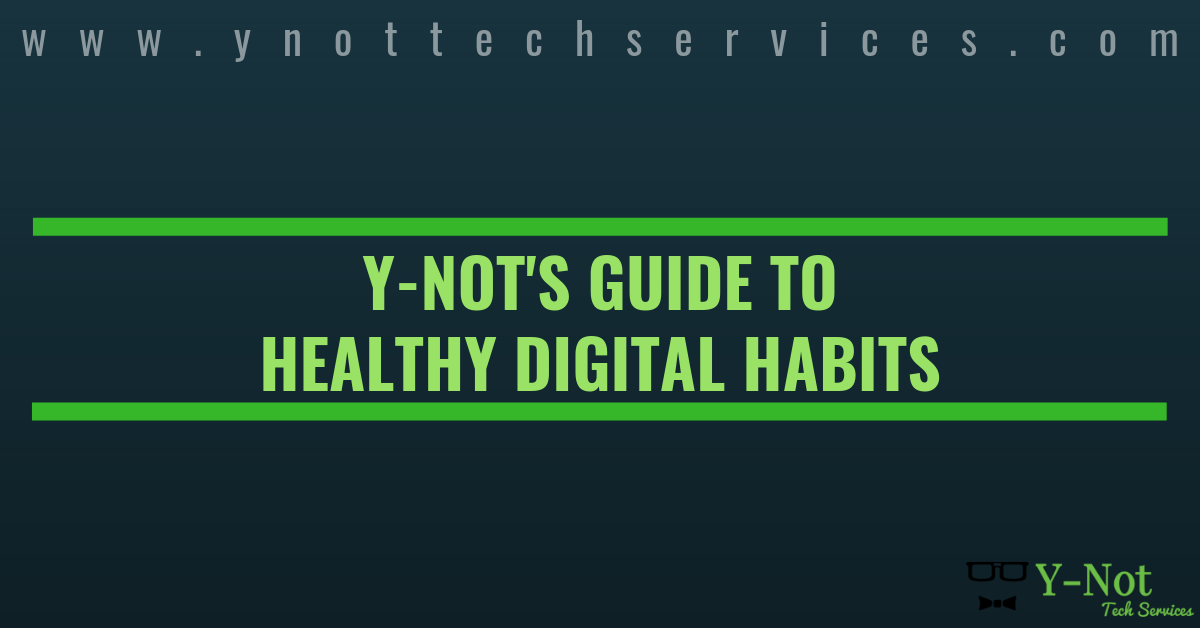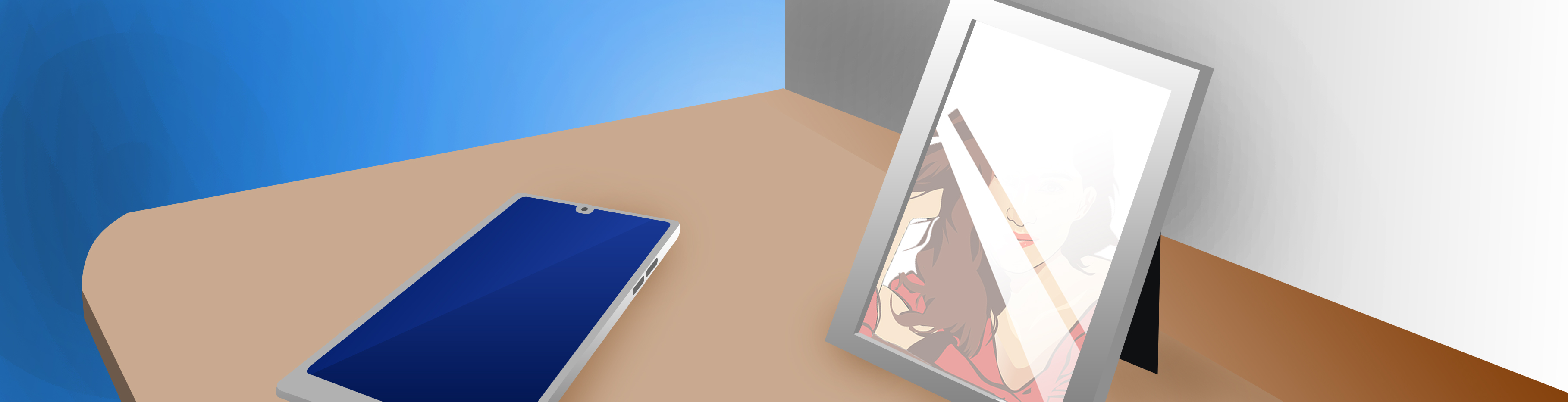Why Computer Repair Is Best Left to Experts
Why Computer Repair Is Best Left to Experts
Many of us have one solution to try when something goes wrong with our computers: turn it off and back on again. When that doesn’t work, we panic: “How am I supposed to do anything?” People often turn to a friend or family member for help at this point. But computer repair is better left to experts. [Read more…]